RJ-3150Ai
FAQs & Troubleshooting |
How do I create a Name Badge Label using a template? (P-touch Editor 5.x for Windows)
Follow the steps below:
-
Start P-touch Editor, choose "Name Badges" and then click
 .
.
<Using Express mode as an example>
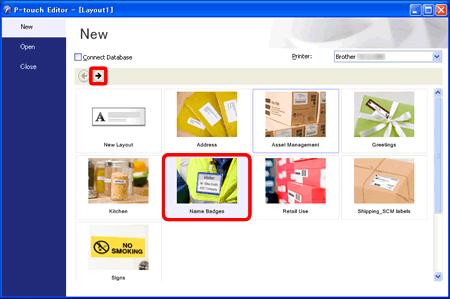
-
A list of templates for the selected category appears. Select a template and click the Create button.
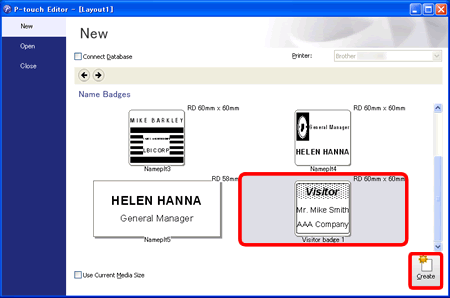
-
Click
 to edit the text. Change the text in the template's Input field.
to edit the text. Change the text in the template's Input field.
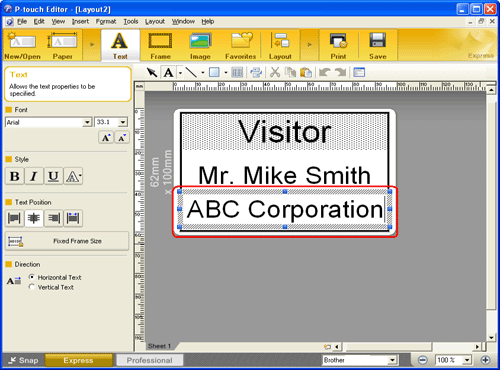
-
Click
 to print the label.
to print the label. -
Peel the printed label from backing and apply the label.
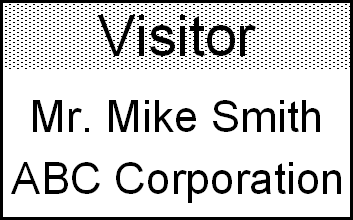
Related Models
QL-1050, QL-1050N, QL-1060N, QL-1100/1100c, QL-1110NWB/1110NWBc, QL-500, QL-550, QL-570, QL-570VM, QL-580N, QL-600, QL-650TD, QL-700, QL-710W, QL-720NW, QL-800, QL-810W/810Wc, QL-820NWB/820NWBc, RJ-2030, RJ-2050, RJ-2140, RJ-2150, RJ-3050, RJ-3050Ai, RJ-3150, RJ-3150Ai, RJ-3230B, RJ-3250WB, RJ-4030, RJ-4030Ai, RJ-4040, RJ-4230B, RJ-4250WB, TD-2020/2020A, TD-2120N, TD-2125N, TD-2125NWB, TD-2130N, TD-2135N, TD-2135NWB, TD-4000, TD-4100N, TD-4210D, TD-4410D, TD-4420DN/4420DN(FC), TD-4520DN, TD-4550DNWB / 4550DNWB(FC)
Content Feedback
To help us improve our support, please provide your feedback below.
