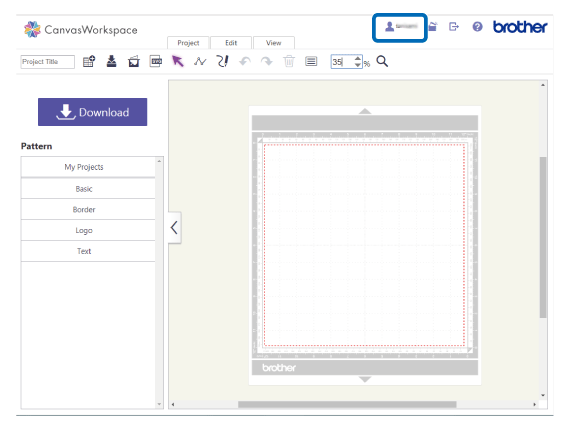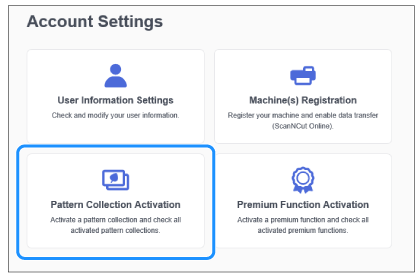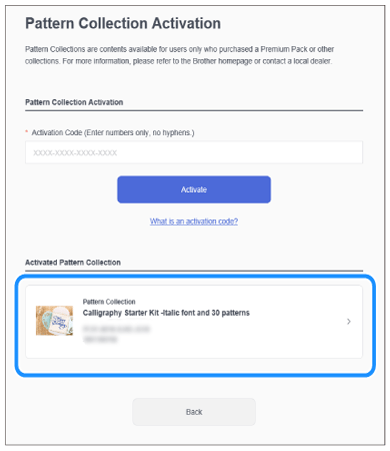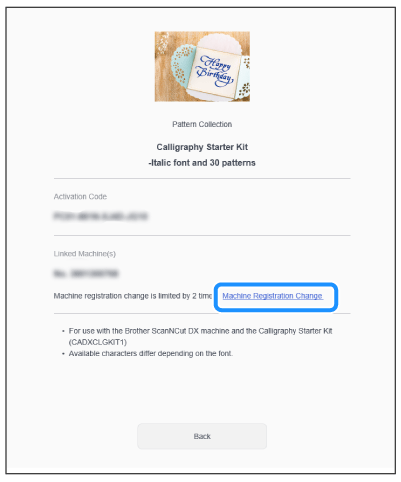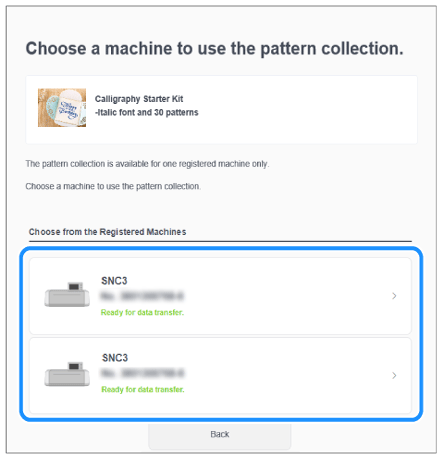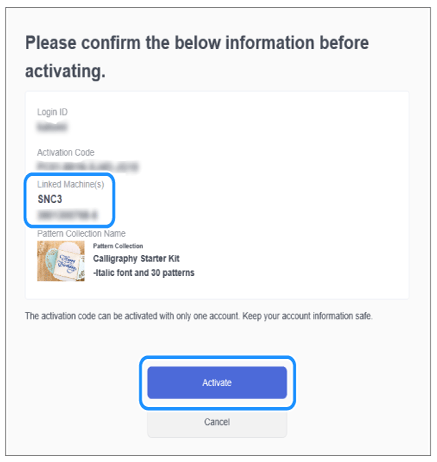CM650WX
FAQs & Troubleshooting
How To Change the Registered Machine Number That Imports The Optional Pattern Collection (Ex. Disney Pattern and Calligraphy Pattern/Font)
The Calligraphy Starter Kit or the related accessories are available for ScanNCut DX machines only.
The screens in this FAQ differ depending on your model and the purchased pattern collection.
The cutting machine where the “Pattern collection” was activated can be changed to other cutting machines up to two times.
Log in to CanvasWorkspace (Web). <https://canvasworkspace.brother.com >
Click
Pattern Collection Activation ].
Select the “Pattern collection” you want to change in the [Activated Pattern Collection ] list.
Click [Machine Registration Change ].
Select the machine in the [Choose from the Registered Machines ] list.Machine(s) Registration ] on the screen in the step 3
Check the machine name and number in the [Linked Machines(s) ] menu, and then click [Activate ] button.
Click [OK ] in the next screen.
▲ TOP
If your question was not answered, have you checked other FAQs?
Have you checked the manuals?
If you need further assistance, please contact Brother customer service:
Related Models CM100DM, CM250, CM350, CM350e, CM350H, CM350R, CM550DX/ CM550, CM650W, CM650WX, SDX125, SDX125e, SDX125e Titanium, SDX125i, SDX125TS, SDX135PRO, SDX225, SDX225F, SDX230D, SDX230Di, SDX230DX, SDX325, SDX330D, SDX85, SDX85C, SDX85M, SDX85S
Content Feedback
To help us improve our support, please provide your feedback below.
Setup / Settings Maintenance Mat Pattern / Create / Edit Cutting Function Drawing Function Scanning Function Wireless Network Others Error Messages General Question Rhinestone Emboss Stamp Foil Pen Calligraphy Others General Question How to / Troubleshooting Error Messages Machine Accessories CanvasWorkspace General Question
Machine Setup / Settings Wireless Network Settings CanvasWorkspace Settings Others Cleaning General Question How to Troubleshooting General Question How to Troubleshooting General Question How to Troubleshooting Troubleshooting How to Troubleshooting General Question Troubleshooting How to Troubleshooting List of Error Messages Error Message on Machine’s LCD Touchscreen Display Error Message / Code (E##### / N#####) Error Message / Code (ErrS## / NoteS##) Error Message (Others) List of Error Messages Error Message / Code (E##### / N#####) Error Message / Code (ErrS## / NoteS##) Error Message (Others) Mat Blade / Holder Support Sheet Pattern / Create / Edit Accessories / Consumables Others General Question General Information How to / Troubleshooting General Information How to / Troubleshooting General Information How to / Troubleshooting General Information How to / Troubleshooting How to / Troubleshooting Support Sheet Blade / Holder Others General Question How to Troubleshooting Introduction / How to Introduction / How to Introduction / How to
 in the upper-right corner of the screen.
in the upper-right corner of the screen.