SDX125
FAQs & Troubleshooting |
The rolled material did not feed correctly.
If rolled material is not fed correctly, check the following.
Possible cause
Non-Compatible Material :
- The end of the material is not evenly trimmed.
- Both corners of the material are not at right angles.
- Material with a strong curl.
- Material rolled with the backing paper (backing film) on the top side/facing up.
Others :
- The material was inserted into the feed slot at an angle.
- The material is not appropriately secured between the guide plates.
- The rear tray is not pulled out.
- The feed roller is not correctly positioned.
Solution
Non-Compatible Material :
-
Evenly trim the end of the material, and make sure that both corners are at right angles.
【The left and right edges of the material are parallel, and both corners are at right angles】 
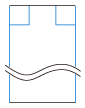

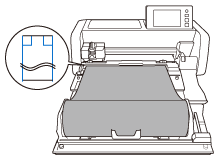
As shown below, if the left and right edges of the material are not parallel or both corners are not at right angles when the material feeds, it loses contact with the feed roller, causing the material to become skewed and feed incorrectly. 【The left and right edges of the material are not parallel】 
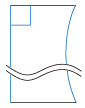

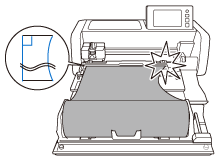
【The left and right edges of the material are parallel, and both corners are not at right angles】 
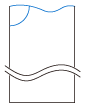

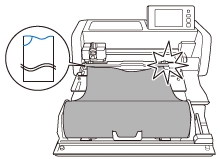

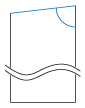

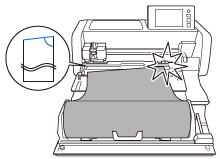
The trimmer blade can be used to trim the end of the material.
For details on trimming the end of the material, refer to Using the roll feeder to trim the end of material.
-
If the material has a strong curl, flatten the curl in the material, and then load it again.
-
Material rolled with the backing paper (backing film) on the top side/facing up does not feed correctly.
Use rolled material with the backing paper (backing film) bottom/facing down.【Rolled with the backing paper (backing film) on the inside (bottom, facing down)】 When the end of the material is flat, it will feed correctly.
(1) Rolled with the backing paper (backing film)
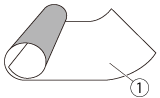

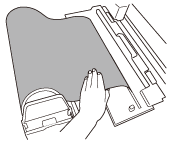
【Rolled with the backing paper (backing film) on the outside (top side/facing up)】 When the end of the material curls upward, it will not feed correctly.
(1) Rolled with the backing paper (backing film)
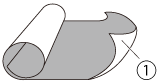

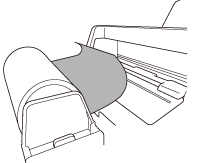
Solution
Others :
-
Align the left edge of the material with the rolled material guide, and then insert the material straight into the feed slot.
-
The material is not appropriately secured between the guide plates.
-
Insert the material so that the pin on the left guide plate fits into the paper core of the material, and then place the roll on the four support rollers.
Be sure to load the material so that it unrolls from the top and the side to be cut faces up.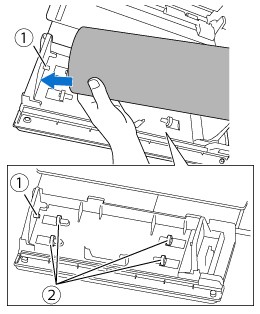
(1) Pin on guide plate
(2) Support rollers
-
While squeezing the adjustment lever, slide the right guide plate against the roll to correctly align the left edge of the material.
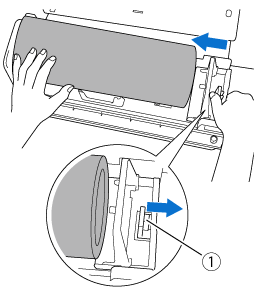
(1) Adjustment lever The material is correctly loaded when there is a gap of about 2 to 3 mm between the guide plate and the right side of the roll. After aligning the left edge of the material, adjust the guide plate.
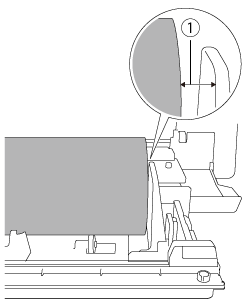
(1) Gap of about 2 to 3 mm
-
While squeezing the adjustment lever, slide the right guide plate against the roll to correctly align the left edge of the material.
-
Pull out the rear tray.
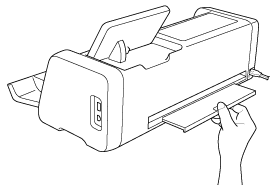
-
Check that the feed roller is positioned at
 .
.
For details adjusting the feed roller position, refer to Adjusting the Position of the Feed Roller.
