DC200ULE
FAQs & Troubleshooting |
Prepare firmware upgrade, then press [OK] button. message appears.
Possible causes
The machine was turned off while the machine was updating the software.
Wireless network connection is disconnected while the machine was updating the software.
Solutions
Download the update file from this site, and update the machineʼs software with a USB cable.
-
Make sure that the machine is turned on.
-
Download the update file from "Downloads" page on this site. Click here to go to “Downloads” page.
-
Make sure that Prepare firmware upgrade, then press [OK] button. message is displayed on the machine's LCD.
-
Plug the USB cable connector into the corresponding USB ports for the computer and for the machine.
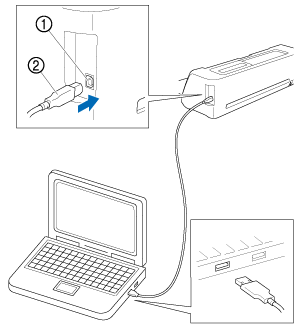
(1) USB port for a computer
(2) USB cable
-
Open the "This PC" folder on the computer, and then select "Removable Disk".
The drive name may differ depending on the OS version.
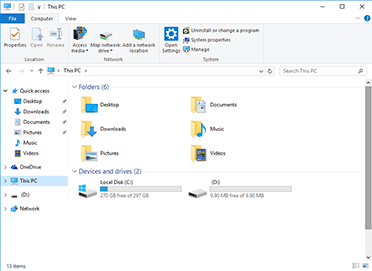
-
Copy the update file to "Removable Disk", and then press
 button on the operation panel.
button on the operation panel.
The software update will be started.
Writing upgrade file. message appears while the software is updating.
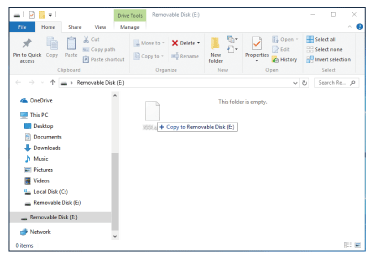
Do not turn off the machine while it is being updated.
-
When the following message appears on the machine, turn the machine off, then on again.
The update is finished. Turn the machine off, then on again.
Content Feedback
To help us improve our support, please provide your feedback below.
