CM350
FAQs & Troubleshooting |
How do I perform trial cutting? (Test Cut)
Adjust the blade extension according to the material, and then use the same material to be used in your project to perform trial cutting.
-
Adjust the blade extension.
For details on the blade extension appropriate for the material, see “Adjusting the Blade Extension”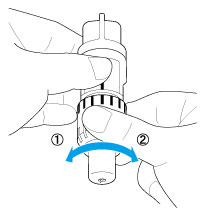
(1) Turn to the left to decrease the blade extension.
(2) Turn to the right to increase the blade extension.
-
Turn on the machine.
-
Insert the holder appropriate for the material into the carriage of the machine.
-
Select “Pattern” in the home screen.

-
Touch the “Test” key in the pattern category selection screen.

-
Select a pattern in the pattern selection screen.
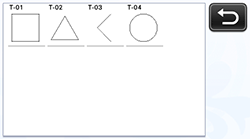
-
Touch the “Set” key.

-
Check the pattern arrangement, and then touch the “OK” key.

-
Firmly attach the material that will be cut to the mat.
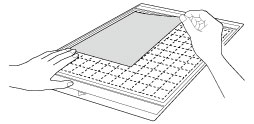
-
While holding the mat level and lightly inserting it into the feed slot, press
 in the operation panel.
in the operation panel.
Lightly insert the mat so that it aligns with the guides on the left and right sides of the feed slot and is tucked under the feed rollers.
(1) Guides
(2) Feed rollers

The mat is fed in to complete the preparations for cutting.
-
Select “Cut” in the draw/cut selection screen.

-
Touch
 or press
or press  in the operation panel, and then display “Cut Speed” and “Cut Pressure” in the settings screen to adjust the cutting speed and pressure according to the material to be cut.
in the operation panel, and then display “Cut Speed” and “Cut Pressure” in the settings screen to adjust the cutting speed and pressure according to the material to be cut.
For details on the cutting pressure appropriate for the material, see “Adjusting the Blade Extension”.
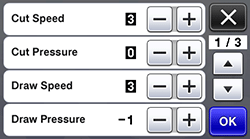
Depending on the material being used, it may not be cut cleanly if the cutting pressure is not correctly adjusted.
-
Press the “Start/Stop” button to start cutting.
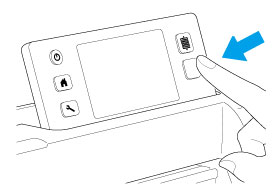
When cutting is finished, the message “Finished cutting.” appears on the display.
Touch the “OK” key to return to the draw/cut selection screen.
