CM350
FAQs & Troubleshooting |
How do I Merge the Outlines of Multiple Patterns (Welding) ?
Welding
When multiple patterns are selected in the layout editing screen, the outlines of those patterns can be welded to create a single outline.
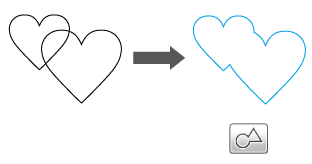
-
Select two heart patterns of different sizes and arrange them in the pattern layout screen.

-
Touch the large heart pattern in the pattern layout screen, and then drag it over the small pattern.
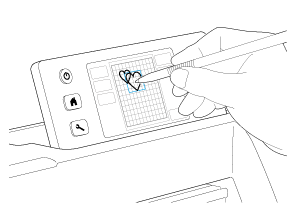
-
Touch
 in the pattern layout screen.
in the pattern layout screen.
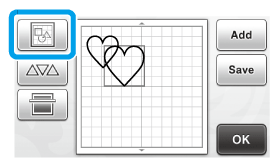
-
Touch
 in the layout editing screen.
in the layout editing screen.
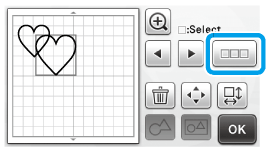
-
Select
 , and then touch the “OK” key.
, and then touch the “OK” key.
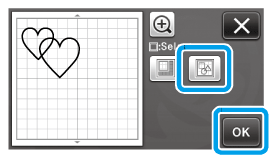
-
Touch
 .
.
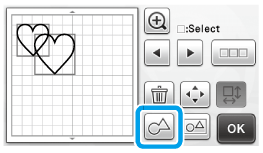
-
Check the preview, and then touch the “OK” key.
Welding pattern outlines cannot be undone. In order to recreate the original pattern arrangement, select the patterns again, and then arrange them.
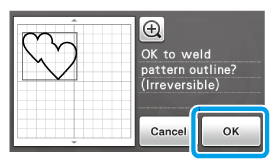
>> The outlines of the selected patterns are welded.
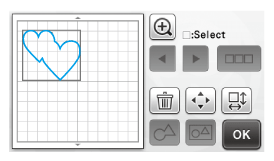
This function welds the outermost outline of the patterns. When welding certain types of patterns that have inside areas cut out, the cutout areas are not used to create the outline. Be sure that the welded patterns in the preview area meet your wishes before completing the procedure.
-
Welding built-in characters
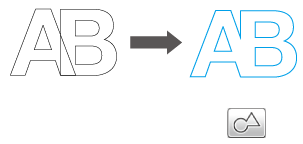
-
Welding character images created by scanning
(The cutout areas are not used to create the outline. )
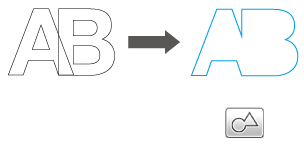
-
Welding built-in characters
Content Feedback
To help us improve our support, please provide your feedback below.
