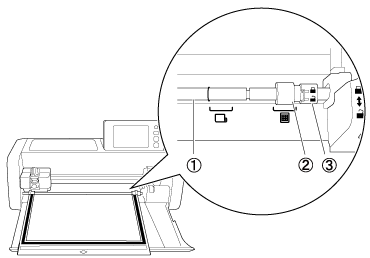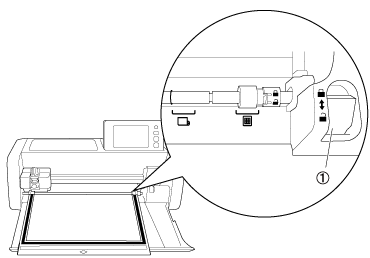SDX125TS
FAQs & Troubleshooting
The mat cannot be inserted.
Possible Causes (or Results)
Case1 : When the mat was inserted, it was not placed under the feed rollers.
Case2 :
The mat was not loaded using the
Case3 : The feed roller is not positioned correctly.
Case4 : The shaft is released.
Solutions
----- Case1 -----
Insert the mat so that it is placed under the feed rollers on the left and right sides of the feed slot.
(1) Guides
----- Case2 -----
Lightly insert the mat into the feed slot, and then press the
The mat is fed in to complete the preparations for cutting.
----- Case3 -----
Adjust the position of the feed roller.Adjusting the Position of the Feed Roller
(1) Shaft
(2) Feed roller
----- Case4 -----
Lock the shaft.Adjusting the Position of the Feed Roller
(1) Feeder release lever
If your question was not answered, have you checked other FAQs?
Have you checked the manuals?
If you need further assistance, please contact Brother customer service:
Related Models SDX125, SDX125e, SDX125e Titanium, SDX125i, SDX125TS, SDX135PRO, SDX225, SDX225F, SDX230D, SDX230Di, SDX230DX, SDX325, SDX330D, SDX85, SDX85C, SDX85M, SDX85S
Content Feedback
To help us improve our support, please provide your feedback below.
Setup / Settings Maintenance Mat Pattern / Create / Edit Cutting Function Scanning Function Wireless Network Others Error Messages General Question Rhinestone Emboss Stamp Printable Sticker Foil Pen Paper Piercing Calligraphy Roll Feeder Enhanced Image Tracing Others General Question How to / Troubleshooting Error Messages Machine Accessories CanvasWorkspace Artspira Artspira+ General Question
Error Messages General Question Troubleshooting General Question Machine Setup / Settings Wireless Network Settings CanvasWorkspace Settings Others Cleaning General Question How to Troubleshooting General Question How to Troubleshooting General Question How to Troubleshooting How to Troubleshooting General Question Troubleshooting How to Troubleshooting List of Error Messages Error Message on Machine’s LCD Touchscreen Display Error Message / Code (E##### / N#####) Error Message / Code (ErrS## / NoteS##) Error Message (Others) List of Error Messages Error Message / Code (E##### / N#####) Error Message / Code (ErrS## / NoteS##) Error Message (Others) Mat Blade / Holder Support Sheet Pattern / Create / Edit Cutting Function Accessories / Consumables Others General Question How to / Troubleshooting How to / Troubleshooting How to / Troubleshooting How to / Troubleshooting General Information How to / Troubleshooting General Information How to / Troubleshooting How to / Troubleshooting General Information How to / Troubleshooting General Information How to / Troubleshooting How to / Troubleshooting Support Sheet Blade / Holder Others General Question How to Troubleshooting Introduction / How to Introduction / How to Introduction / How to
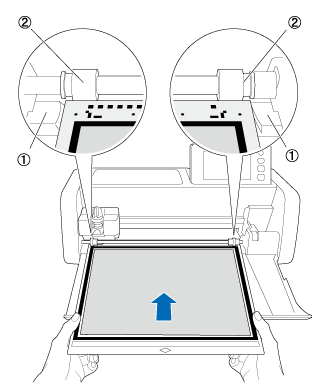
![]() (Feed) button.
(Feed) button.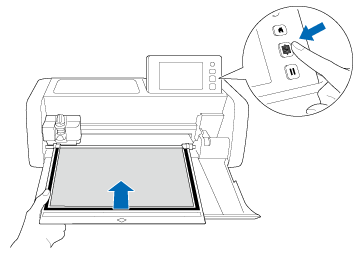
![]() position for normal operations.
position for normal operations.![]() position when the roll feeder is being used.
position when the roll feeder is being used.