Innov-is VE2300
FAQs & Troubleshooting |
How do I specify the embroidering location with the sensor pen?
(Specifying the embroidery pattern location by selecting the pattern edge with the sensor pen.)
The following is the procedure specifying the embroidery pattern location by selecting the pattern edge with the sensor pen.
For example, this method is useful when you want to place the name along a line on a fabric.
This function can be performed in either "Embroidery" or "Embroidery Edit" mode, but the procedure described below is performed in "Embroidery" mode.
Normally, you will take the easy way to select the pattern center for specifying the embroidery location.
If you want to specify the embroidery location at the pattern center, refer to the procedure specifying the location by selecting the pattern center with the sensor pen. >>> Click here
The following procedure describes how to place the character pattern along the line specifying the left bottom corner of the character pattern with the sensor pen.
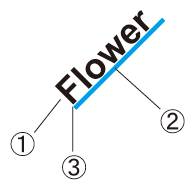
(1) Character pattern
(2) Line which you want to place the pattern along
(3) Left bottom corner of the character pattern
- Turn on the machine.
- Display the Embroidery screen.
- Select the category of the character pattern and the key of the font you desire.
- In the text input screen, enter the characters you want to embroider.
- Press EMBROIDERY key.
- Hoop the fabric and attach the embroidery frame to the machine.
* Refer to "Hooping the Fabric in the Embroidery Frame" and "ATTACHING THE EMBROIDERY FRAME" on the operation manual.
- Press
 (Sensor function key).
(Sensor function key).
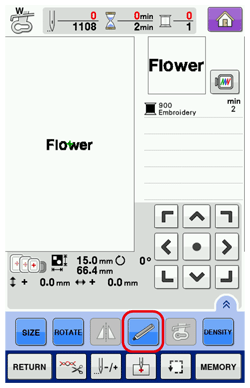
When you use the extra large embroidery frame, select the desired area and press OK key.
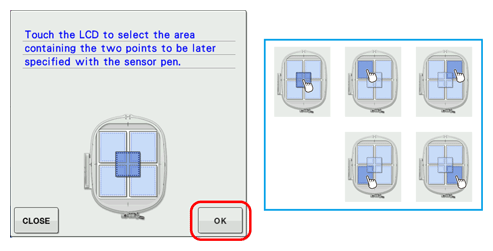
- Press OK key.
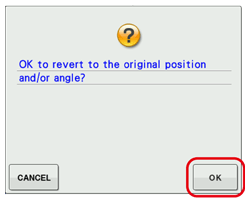
* The message in the screen may vary depending on the embroidery pattern.
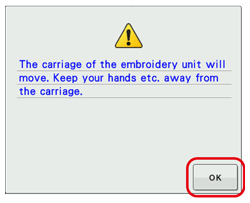
- The embroidering position selection screen appears.
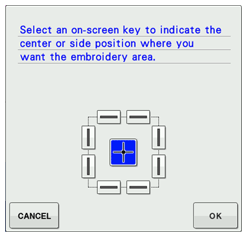
- Press the key on the left bottom from
 on the screen.
on the screen.
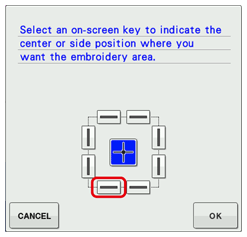
- Press OK key.
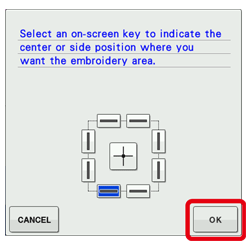
* The following screen appears.
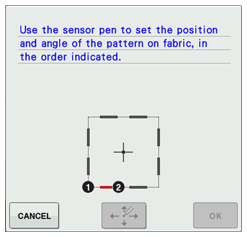
- With the sensor pen, touch the point on the fabric corresponding to corner
 in the screen to set the left bottom corner of the character pattern.
in the screen to set the left bottom corner of the character pattern.
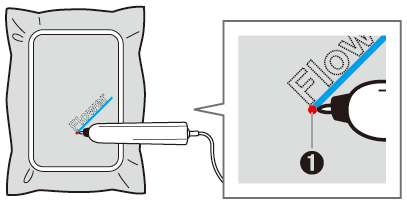
(1) Left bottom corner of the pattern
* Specified point number turns into red.
 (black) >>>
(black) >>>  (red)
(red)

If you touch the invalid sewing area with the sensor pen, the following message appears.
Press CLOSE key and touch the point again within the sewing area with the sensor pen.
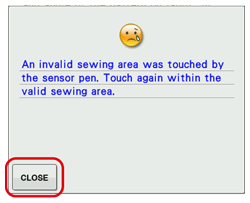
- With the sensor pen, touch the point on the fabric corresponding to the number
 in the screen to set the angle of the pattern.
in the screen to set the angle of the pattern.
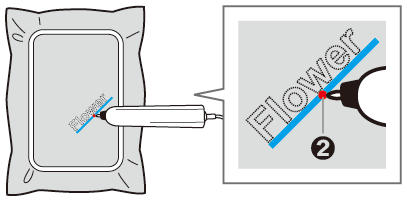
(2) The point on the line which you want to place the pattern along
* Specified point number turns into red.
 (black) >>>
(black) >>>  (red)
(red)
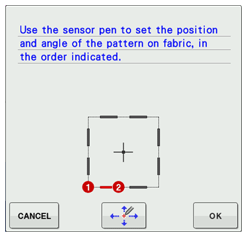
- Press
 (Position adjustment key) to adjust the positions.
(Position adjustment key) to adjust the positions.
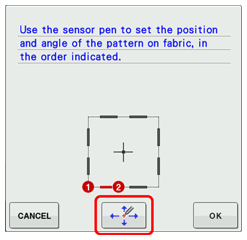
If you don't need to adjust the positions, press OK key and continue to step 20.
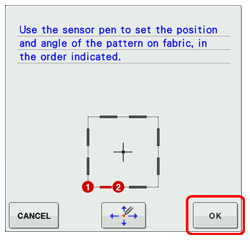
- Press OK key.
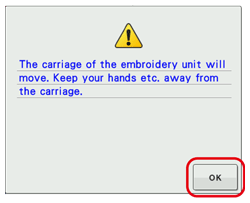
- Press
 to move the LED pointer on the fabric for adjusting the first position.
to move the LED pointer on the fabric for adjusting the first position.
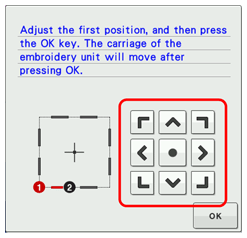
- Press OK key to apply the setting.
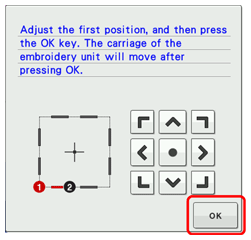
- Press
 to move the LED pointer on the fabric for adjusting the second position.
to move the LED pointer on the fabric for adjusting the second position.
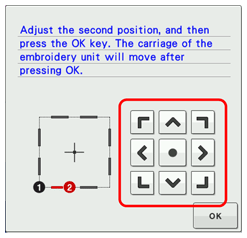
- Press OK key to apply the setting.
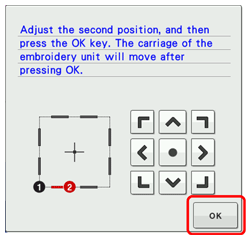
- If the following message appears, press OK key.
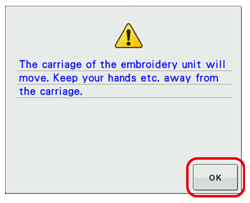
If the specified pattern position extends out of the pattern area, the following message appears instead of above message.
Press CLOSE key and specify the pattern position again within the embroidery field.
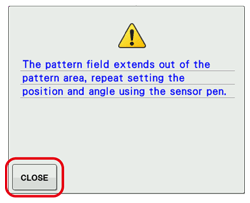
- The preview in the sewing screen is updated according to the specified embroidering position.
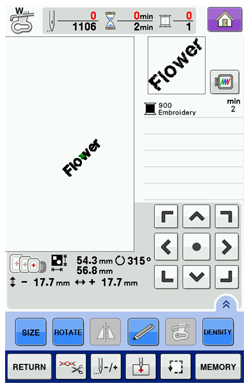
- Press the "Start/Stop" button to start embroidering.

