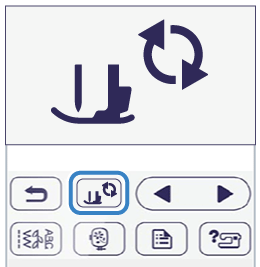Innov-is BP3500D
FAQs & Troubleshooting |
How do I remove or attach the Embroidery foot ?
Be sure to use embroidery foot when doing embroidery. Using another presser foot may cause the needle to strike the presser foot, causing the needle to bend or break and possibly cause injury.
-
Press
 (Needle position button) to raise the needle.
(Needle position button) to raise the needle.
-
Press
 .
.
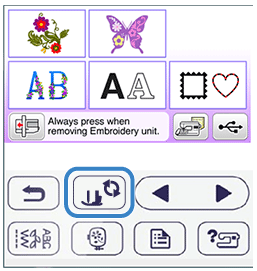
- When the message "OK to automatically lower the presser foot? " appears on the LCD screen, press "OK" to continue.
-
The screen changes, and all keys and operation buttons are locked (except
 ).
).
-
Raise the presser foot lever.
-
Press the black button on the presser foot holder to remove the presser foot.
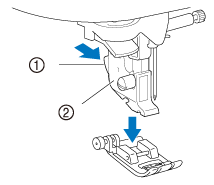
(1) Black button (2) Presser foot holder
-
Use the included screwdriver to loosen the presser foot holder screw, and then remove the presser foot holder.
The presser foot holder screw can also be loosened or tightened with the L-shaped (or disc-shaped) screwdriver.
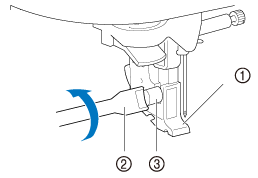
(1) Screwdriver (2) Presser foot holder
(3) Presser foot holder screw
-
Attach embroidery foot “U” so that the presser foot holder screw fits into the notch in the foot.
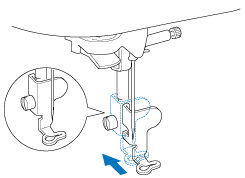
Make sure that embroidery foot “U” is vertical when it is installed. -
Hold the embroidery foot in place with your right hand, and then use the included screwdriver to securely tighten the presser foot holder screw.
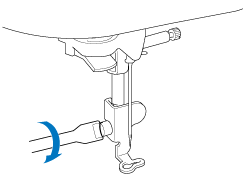
Use the included screwdriver to firmly tighten the screw of the embroidery foot. If the screw is loose, the needle may strike the presser foot and possibly cause injury.
-
Press
 to unlock all keys and buttons.
to unlock all keys and buttons.