Innov-is VQ2400
FAQs & Troubleshooting |
How do I attach the walking foot ?
The walking foot holds the fabric between the presser foot and the feed dogs to feed the fabric. This enables you to have better fabric control when sewing difficult fabrics (such as quilted fabrics or velvet) or fabrics that slip easily (such as vinyl, leather, or synthetic leather).
- Press the “Needle Position” button to raise the needle.
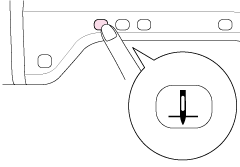
- Press
 .
.
If the message “OK to automatically lower the presser foot? ” appears on the LCD screen, press OK to continue.
→ The entire screen becomes white, and all keys and operation buttons are locked.
- Raise the presser foot lever.
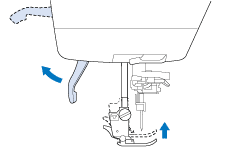
- Press the black button on the presser foot holder and remove the presser foot.
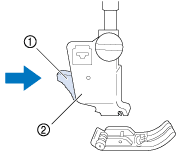
(1) Black button (2) Presser foot holder
- Loosen the screw of the presser foot holder to remove the presser foot holder.
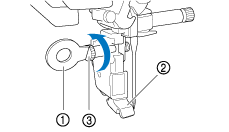
(1) Disc-shaped screwdriver (2) Presser foot holder (3) Presser foot holder screw
- Remove the screw of the presser foot completely from the presser foot shaft.
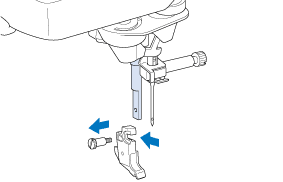
- Set the adapter on the presser foot bar, aligning the flat side of the adapter opening with the flat side of the presser bar. Push it up as far as possible, and then tighten the screw securely with the screwdriver.
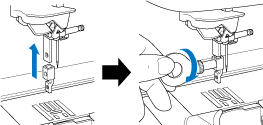
- Turn a supplied small screw 2 or 3 times with your hand.
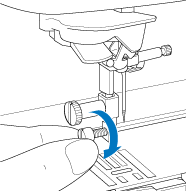
- Set the operation lever of the walking foot so that the needle clamp screw is set between the forks. Position the shank of the walking foot on the adapter attached to the presser foot bar.
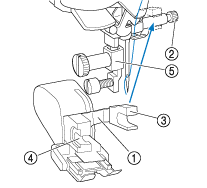
(1) Operation lever (2) Needle clamp screw (3) Fork (4) Walking foot shank (5) Adapter
- Lower the presser foot lever. Tighten the small screw securely with a large screwdriver.
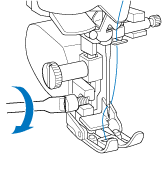
Content Feedback
To help us improve our support, please provide your feedback below.
