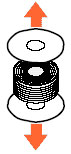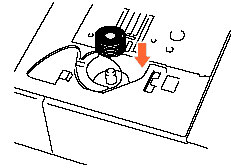Innov-is 6000D
 |
FAQs & Troubleshooting |
How do I use a prewound bobbin?
When using a prewound bobbin not included with this machine, set the bobbin by following the steps below.
It is recommended to use prewound bobbins (COATS "L" type/TRU-SEW POLYESTER "Filaments").
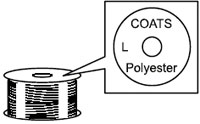
Due to coating on prewound bobbin thread, the bobbin case may require cleaning occasionally.
> How to cleaning the bobbin case.
-
Press the "Presser Foot Lifter" button to raise the presser foot and turn the main power to OFF.
-
Remove the flat bed attachment or the embroidery unit.
-
Slide the needle plate cover toward you to remove it.
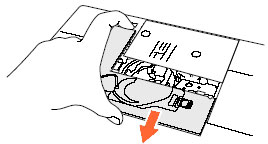
-
Remove the bobbin case (green marking) from the machine and install the alternate bobbin case (pink marking or no marking) in the machine.
 |
 Bobbin case Bobbin case |
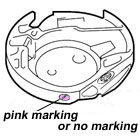
Alternate bobbin case |

Bobbin center pin |
-
Reinstall the needle plate cover and remove the bobbin cover.
-
Set the bobbin center pin.
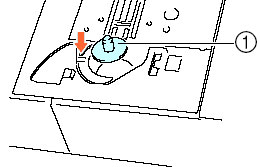 |
 Bobbin center pin Bobbin center pin
|
-
When using a paper-sided prewound bobbin, remove the side papers on either end of the prewound bobbin.
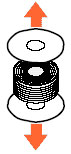
The bobbin thread sensor does not work when prewound bobbins with a center core are used.
-
Set the prewound bobbin in the same direction as a regular bobbin.
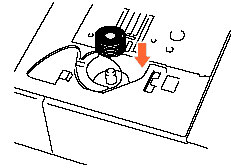
If your question was not answered, have you checked other FAQs?
Have you checked the manuals?
If you need further assistance, please contact Brother customer service:
Related Models
Innov-is 1200, Innov-is 1250D, Innov-is 1500D/1500, Innov-is 2500D, Innov-is 2800D, Innov-is 4000D/4000, Innov-is 4500D, Innov-is 4750D, Innov-is 6000D, Innov-is 6700D, Innov-is 6750D
Content Feedback
To help us improve our support, please provide your feedback below.
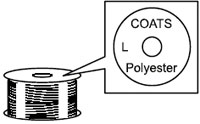
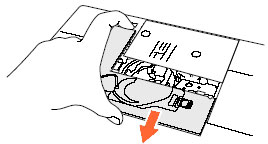

 Bobbin case
Bobbin case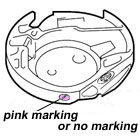

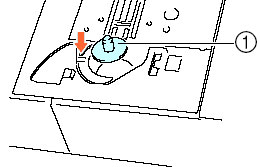
 Bobbin center pin
Bobbin center pin