MFC-J1205W
FAQs & Troubleshooting |
Change the paper size and paper type
Before printing, adjust the paper size and type settings using either your Brother machine or your computer. The settings must match the size and type of paper you are using.
Adjust the paper settings using your Brother machine
Press the ![]() (Paper) button on your machine to select the paper type and size you want:
(Paper) button on your machine to select the paper type and size you want:
For USA/Canada/Latin America
| Paper Size and Type | Machine Indication |
|---|---|
| Letter size with plain paper | LTR LED is lit |
| 4" x 6" size with other glossy paper | 4" x 6" LED is lit |
| Custom size paper | LTR LED and 4" x 6" LED are lit |
For other countries
| Paper Size and Type | Machine Indication |
|---|---|
| A4 size with plain paper | A4 LED is lit |
| 10 x 15 cm size with other glossy paper | 10 x 15 cm LED is lit |
| Custom size paper | A4 LED and 10 x 15 cm LED are lit |
-
If you select the custom size paper setting, you must configure the Paper Type and Paper Size settings on your machine's Web Based Management page.
> Click here to see how to customize the Paper Size and Paper Type.
-
(Windows and Mac)
Adjust the paper size and type settings in the printer driver, or in the application you use to print, so that they match the size and type of paper you set.
> Click here to see how to adjust the paper settings on your computer.
Use a custom paper size and paper type
-
Access your Brother machine's Web Based Management page.
> Click here to see how to access Web Based Management. -
Go to the navigation menu, and then select Print > Paper Tray (Custom).
Start from
 if the navigation menu is not shown on the left side of the screen.
if the navigation menu is not shown on the left side of the screen. - Select the Paper Type and Paper Size settings you want to use.
-
Click or tap Submit.
(Windows and Mac)
Adjust the paper size and paper type settings in the printer driver or in the application you use to print so that they match the size and type of paper you set.
> Click here to see how to adjust the paper setting on your computer.
Adjust the paper settings on your computer (Windows/Mac)
NOTE: The screens and instructions may differ depending on your operating system, Brother machine, and application.
-
Make sure that:
- The correct size paper is loaded in the paper tray from which you are printing.
- The paper guides are adjusted to fit the length and width of the paper. - Access the paper size and type settings in your application. (For example: Click File > Page Setup > Paper Size menu, and then click Properties or Preferences.)
-
Adjust the following settings:
Media Type: Select the correct media type for best print results.
Paper Size: Select one of the available paper or envelope sizes, or specify a custom size.
Example (Windows)
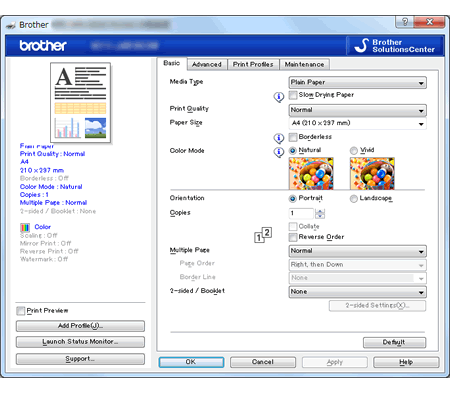
Example (Mac)
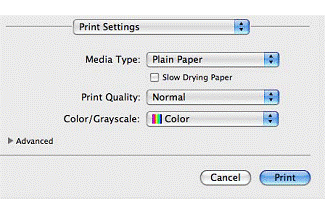
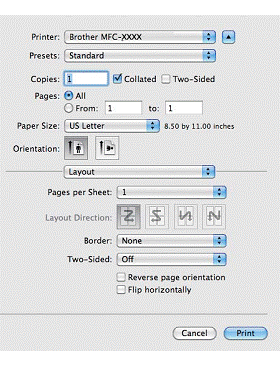
-
Make sure that the paper size and paper (media) type you selected match the size of paper loaded in the paper tray.
> Click here to see how to adjust the paper settings on your Brother machine.
For more information about accessing and adjusting these settings, see your application's documentation.
