HL-L9310CDW
FAQs & Troubleshooting |
Restrict computers that can access the Brother machine.
IPv4 Filter function controls the access to the Brother machine from a specific computer (IP address). It prevents unauthorized access and reduces unnecessary printing costs.You can specify not only by IP address but also by subnet mask, therefore you can easily specify several IP addresses.
Functions you can restrict the access
- Print from computer
- Scan
- Access from Web Based Management
How to set IPv4 Filter
(The screens and setting sections may differ depending on the Brother machine being used.)
-
Access Web Based Management.
> Click here to see how to access Web Based Management.
-
If you have previously set your own password, go to STEP3.
If you have not previously set your own password, change the default login password.
> Click here to how to change the password.
-
Click the Network tab. Click Security right under the Network tab. Now, IPv4 Filter page is displayed.
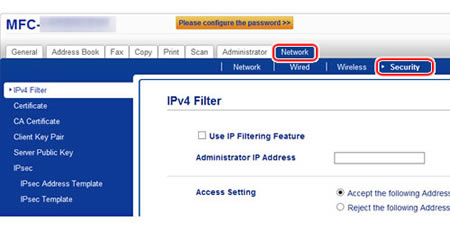
-
Change the settings as follows.
Use IP Filtering Feature: Check the check box.
Administrator IP Address: The computer with the IP address you enter here will always be allowed to access the Brother machine's setting screen through the web browser no matter what IP filtering settings you register in the following steps.
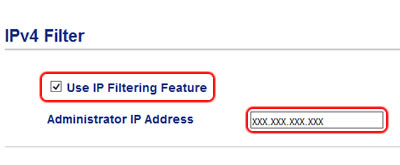
-
Register the IP addresses you want to accept or reject the access.
The below explains how to register the following IP addresses ((1) and (2)) as accepted IP address.
(1) IP address: 10.111.111.111
(2) IP address: 10.112.0.0 - 10.112.255.255
Check Accept the following Addresses in Access Setting and enter the IP address and subnet mask in the Address and Mask fields as shown below.
*In the case of (1), you do not need to enter the subnet mask in the Mask field.
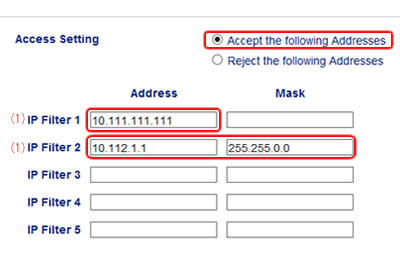
-
Click Submit.
-
Click Yes and re-start the Brother machine.
On the IPv4 Filter page, you can see the subnet mask is automatically entered in the Mask field for the IP address (1) you entered in Step 5.
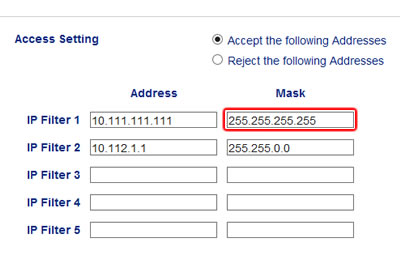
Related Models
DCP-L2550DW, DCP-L5500DN, DCP-L5600DN, DCP-L5650DN, HL-L2325DW, HL-L2350DW, HL-L2370DW(XL), HL-L2379DW, HL-L2390DW, HL-L2395DW, HL-L5100DN, HL-L5200DW(T), HL-L6200DW(T), HL-L6250DW, HL-L6300DW, HL-L6400DW(T), HL-L8260CDW, HL-L8360CDW(T), HL-L9310CDW, MFC-L2690DW, MFC-L2710DW, MFC-L2730DW, MFC-L2750DW(XL), MFC-L2759DW, MFC-L5700DW, MFC-L5705DW, MFC-L5800DW, MFC-L5850DW, MFC-L5900DW, MFC-L6700DW, MFC-L6750DW, MFC-L6800DW, MFC-L6900DW, MFC-L8610CDW, MFC-L8895CDW, MFC-L8900CDW, MFC-L8905CDW, MFC-L9570CDW
