DCP-L5500DN
FAQs & Troubleshooting |
Load and Print on Envelopes Using the MP Tray
You can load up to ten envelopes in the MP tray.
Before loading, press the corners and sides of the envelopes to make them as flat as possible.

When you load a different size and type of paper in the tray, you must change the Paper Size and Paper Type settings in the machine or on your computer, also.
- Open the machine's back cover (the face up output tray).

- Open the paper stopper (Available only for certain models).

- On the front of the machine, open the MP tray and lower it gently.

- Pull out the MP tray support (1) and unfold the flap (2).

- Slide the MP tray paper guides to fit the width of the envelopes that you are using. If the paper guide on the right side has a lever, press it and slide the paper guide.

- Load envelopes in the MP tray.
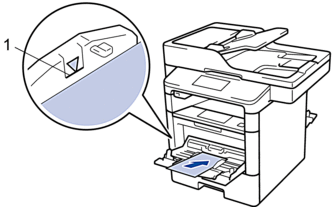
 Load up to 10 envelopes in the MP tray with the printing surface face up. Make sure the envelopes are below the maximum paper mark (1). Loading more than 10 envelopes may cause paper jams.
Load up to 10 envelopes in the MP tray with the printing surface face up. Make sure the envelopes are below the maximum paper mark (1). Loading more than 10 envelopes may cause paper jams. - Send your print job to the machine.
 Change your print preferences in the Print dialog box before sending the print job from your computer.SettingsOptions for Envelopes
Change your print preferences in the Print dialog box before sending the print job from your computer.SettingsOptions for EnvelopesPaper Size
Com-10
DL
C5
Monarch
Media Type
Envelopes
Env. Thick
Env. Thin
- Close the paper stopper (Available only for certain models).
- Close the back cover (the face up output tray) until it locks in the closed position.
Content Feedback
To help us improve our support, please provide your feedback below.
