MFC-J4710DW
FAQs & Troubleshooting |
Change or delete an existing Shortcuts you have programmed for fax, copy and scan settings
You can change or delete a Shortcut you have programmed into your Brother machine.
Click the link below for your case.
To change the settings in a Shortcut
You cannot change a Web Connect Shortcut. If you want to change a Web Connect Shortcut, you must delete it and replace it with a new Shortcut.
Follow the steps below to change the settings in a Shortcut:
-
If the machine's display (hereinafter called LCD) currently displays the Home or More screen, swipe left or right, or press the Up or Down arrow key to display the Shortcut screen that contains the Shortcut you want to change.
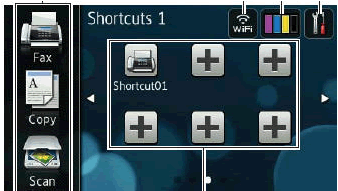
-
Press the Shortcut you want to change. The LCD will display the Shortcut's settings.
-
Change the Shortcut's settings.
Click here for more information to set my most frequently used fax, copy and scan settings as Shortcuts.
-
When you have finished changing the settings, press Save as Shortcut.
-
Press OK.
-
Do one of the following:
-
If you want to override the Shortcut, follow these steps:
-
Press Yes.
-
Go to Step 8.
-
Press Yes.
-
If you do not want to override the Shortcut, press No.
-
If you want to override the Shortcut, follow these steps:
-
To edit the name, follow these steps:
-
Hold down
 to delete the current name.
to delete the current name.
-
Use the keyboard on the LCD to enter the new Shortcut name.
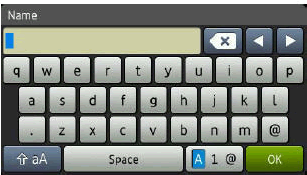
-
Press OK.
-
Hold down
- Press OK.
To change the name of Shortcut
Follow the steps below to change the name of Shortcut:
-
If the machine's display (hereinafter called LCD) currently displays the Home or More screen, swipe left or right, or press the Up or Down arrow key to display the Shortcut screen that contains the Shortcut you want to change.
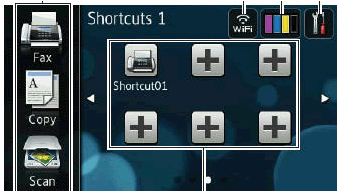
-
Do one of the following:
-
Press and hold the Shortcut until the dialog box appears.
-
Follow these steps:
-
Press
 (Settings).
(Settings).
-
Press All Settings.
- Press Shortcut Settings.
-
Press
-
Press and hold the Shortcut until the dialog box appears.
-
Press Edit Shortcut Name.
-
Hold down
 to delete the current name.
to delete the current name.
-
Use the keyboard on the LCD to enter the new Shortcut name.
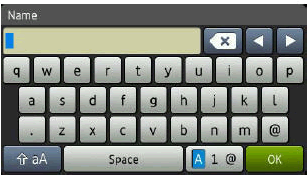
-
Press OK.
To delete a Shortcut
Follow the steps below to delete a Shortcut:
-
If the machine's display currently displays the Home or More screen, swipe left or right, or press the Up or Down arrow key to display the Shortcut screen that contains the Shortcut you want to delete.
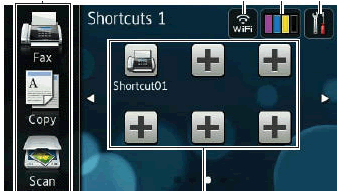
-
Do one of the following:
-
Press and hold the Shortcut until the dialog box appears.
-
Follow these steps:
-
Press
 (Settings).
(Settings).
-
Press All Settings.
-
Press Shortcut Settings.
-
Press
-
Press and hold the Shortcut until the dialog box appears.
-
Press Delete.
-
Press Yes.
Content Feedback
To help us improve our support, please provide your feedback below.
