DCP-L5500DN
FAQs & Troubleshooting |
Copy an ID Card
Use the [2 in 1 ID Copy] feature to copy both sides of an identification card onto one page, keeping the original card size.
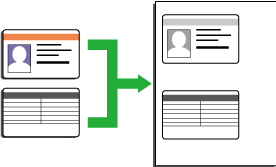
- You may copy an identification card only to the extent permitted under applicable laws. For more information, see the Product Safety Guide.
- Place your identification card face down near the upper left corner of the scanner glass.
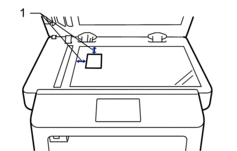
1: Distance 0.16 in. (4.0 mm) or greater (top, left)
- Swipe left or right or press
 or
or  to display the [2 in 1 ID Copy] option, and then press [2 in 1 ID Copy].
to display the [2 in 1 ID Copy] option, and then press [2 in 1 ID Copy]. - Enter the number of copies.
- Press [Start].The machine scans one side of the identification card.
- After the machine has scanned the first side, turn over the identification card.
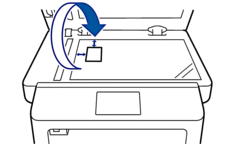
- Press [Continue] to scan the other side.
Content Feedback
To help us improve our support, please provide your feedback below.
