FAX-1960C
FAQs & Troubleshooting |
I cannot make or receive calls on my Brother machine's cordless handset.
If you cannot make or receive calls on the cordless handset, follow these steps:
- Press the Speaker Phone key and listen for a dial tone.
- If there is a dial tone, go to Step 2.
- If there is no dial tone, verify the telephone line cord is directly connected from the jack labeled LINE on the Brother machine to the wall telephone jack.
If you are using Voice Over Internet Protocol (VoIP) or MagicJack and the machine does not have a dial tone, make sure that one end of the telephone line is connected to the jack labeled LINE on the Brother machine.
When using VoIP, the other end of the telephone line may be connected to a modem, interface box, phone adapter, splitter, etc. This is determined by your VoIP provider.
If one end of the telephone line is connected to the Brother machine's LINE jack, the other end of the telephone line is connected to the VoIP interface, and the machine does not have a dial tone, you must contact your VoIP or MagicJack provider for assistance.
- If there are splitters, commshare devices, power strips, or surge protectors between the wall jack and the Brother machine, please remove them. Removing such devices helps to determine if the problem is related to the device or the Brother machine.
If the line connection does not require any changes, go to Step 3.
If the line connection required a change, go to Step 2.
- If there is a dial tone, go to Step 2.
- Press the Speaker Phone key and listen for a dial tone.
- If there is still no dial tone, click here.
- If there is a dial tone, press the Talk key on the cordless handset and listen for a dial tone.
If there is a dial tone on the cordless handset, the issue is resolved.
If there is still no dial tone on the cordless handset, go to Step 3.
- If there is still no dial tone, click here.
- Make sure the cordless handset is charged by checking the battery symbol on the handset's LCD.
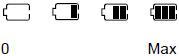
- If the battery symbol has at least one black bar, the battery is partially charged and the cordless handset is operable. Go to Step 4.
- If the battery symbol does not have any bars, the cordless handset battery needs to be charged. To charge the battery, follow these steps:
- Make sure the handset's AC adapter is plugged into a known-working AC power outlet.
- Place the cordless handset into the cradle with its dial pad facing forward.
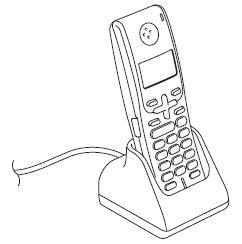
- When the battery is fully charged, test by making a call.
- If you are able to complete the call, the issue is resolved.
- If the problem continues, please contact Brother Customer Service from "Contact Us."
- If you are able to complete the call, the issue is resolved.
- Make sure the handset's AC adapter is plugged into a known-working AC power outlet.
- If the battery symbol has at least one black bar, the battery is partially charged and the cordless handset is operable. Go to Step 4.
- Make sure the cordless handset is near the base unit and is registered to the base unit.
- The cordless handset's operational range may be affected by many environmental conditions. Walls, windows, doors, furnishings, construction materials, and building systems may have a dramatic impact on the handset's communication range.
To improve communication, try moving the base unit to shorten the direct path between the handset and the base unit.
- The cordless handset's operational range may be affected by many environmental conditions. Walls, windows, doors, furnishings, construction materials, and building systems may have a dramatic impact on the handset's communication range.
- Follow these steps to register the base unit:
- Press the Menu/OK key on the cordless handset.
- Press the Up or Down arrow key on the cordless handset to choose Register HS.
- Press the Menu/OK key.
- Press Menu, 0 (Initial Setup), 6 (Register HS) on the Brother machine.
- Press the Up or Down arrow key on the Brother machine to choose Initial Setup.
- Press the OK key.
- Press the Up or Down arrow key on the Brother machine to choose Register Handset.
- Press the OK key.
- Press the Up or Down arrow key on the Brother machine to choose Register.
- Press the OK key.
- You will hear one long beep when the cordless handset is registered correctly.
- Press the Menu/OK key on the cordless handset.
- Press the Talk key on the cordless handset and listen for a dial tone.
- If there is a dial tone, test by making a call.
If the problem continues, please contact Brother Customer Service from "Contact Us."
- If there is a dial tone, test by making a call.
Content Feedback
To help us improve our support, please provide your feedback below.
