MFC-J4610DW
FAQs & Troubleshooting |
Keep my Brother machine's PhotoCapture Center from automatically cutting off part of a large photo.
The factory Cropping setting is On.
This means that if your photo is too long or wide to fit the available space on your chosen layout, part of the image will automatically be cropped.
If you want to print the whole image, turn Cropping setting Off. When you turn Cropping setting Off, also turn Borderless Printing setting Off.
To turn Cropping and Borderless Printing settings Off, follow these steps:
- Open the media slot cover.
- Put the memory card or USB Flash memory drive in the correct slot.
- Do one of the following:
- Press View Photos and press the Up or Down key to display each photo. When the photo you want to print is displayed, press OK.
- Press Print All.
- Press View Photos and press the Up or Down key to display each photo. When the photo you want to print is displayed, press OK.
- Press Options.
- Press the Up or Down arrow key to display Cropping.
- Press Cropping.
- Press Off.
Examples:
Cropping: On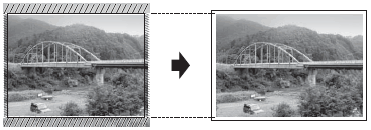
Cropping: Off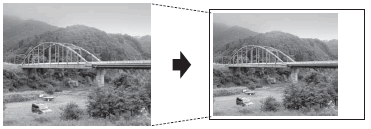
- Press
 .
.
- Press Options.
- Press the Up or Down arrow key to display Borderless.
- Press Borderless.
- Press Off.
- Press
 .
.
- Press Start.
Content Feedback
To help us improve our support, please provide your feedback below.
