HL-3170CDW
FAQs & Troubleshooting |
Printing on plain paper, thin paper, recycled paper or bond paper from the Manual feed slot (video instructions available)
You can print on plain paper, thin paper, recycled paper or bond paper one at a time using the manual feed slot. For acceptable print media for use in the manual feed slot, click here to see the latest User's Guide in the Manuals section of this web site.
Please follow the steps below to print on plain paper, thin paper, recycled paper or bond paper from the manual feed slot:
NOTE: Illustrations shown below are from a representative product and may differ from your Brother machine.
-
Lift up the support flap (1) to prevent paper from sliding off the face-down output tray, or remove each page as soon as it comes out of the machine.
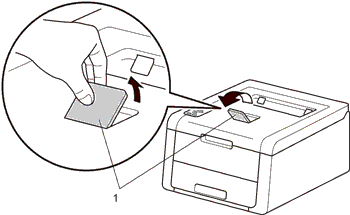
-
Open the manual feed slot cover.
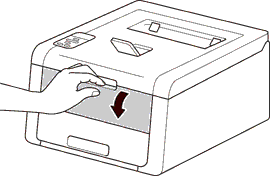
-
Use both hands to slide the manual feed slot paper guides to the width of the paper that you are going to use.

-
Use both hands to push one sheet of paper firmly into the manual feed slot with the print side face up until the top edge of the paper presses against the paper feed rollers. Continue pressing the paper against the rollers for about two seconds, or until the machine grabs the paper and pulls it in further.
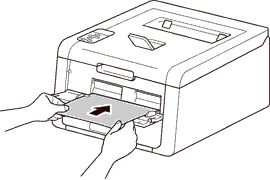
Video Instructions
* This movie is being streamed from YouTube.
(Opening new window.)- If the error message Jam Inside appears on the LCD, the machine cannot grasp and pull the paper. Reset the machine by removing the paper and then pressing Cancel on the control panel. Reinsert the paper and be sure to press it firmly against the rollers.
- Put the paper into the manual feed slot with the side to be printed on face up.
- Make sure that the paper is straight and in the correct position on the manual feed slot. If it is not, the paper may not be fed correctly, resulting in a skewed printout or a paper jam.
- Pull the paper out completely when you retry putting the paper into the manual feed slot.
- Do not put more than one sheet of paper in the manual feed slot at any one time, as it may cause a jam.
- Go to the application (e.g. Microsoft Word) that you want to use on your computer, and choose the appropriate Paper Size and Media Type from the printer driver. Also choose Manual or Manual Feed for Paper Source from the printer driver.
- Send the print data to the machine.
- After the LCD shows Manual Feed, return to step 4 to put in the next sheet of paper. Repeat for each page you want to print.
- When you have finished printing, close the manual feed slot cover.

