HL-L2395DW
FAQs & Troubleshooting |
The error message "No AirPrint Printers Found" appears when I tap the Print icon on my mobile device ( iPhone, iPod touch, iPad ).
This error message occurs when your mobile device is unable to detect your Brother machine. Refer to the following steps to resolve this issue.
- Confirm the settings of your Apple mobile device.
- Confirm your Brother machine is connected to the network.
- Confirm the settings and connection of wireless access point/router.
- Steps 1 through 3 have been confirmed but have not resolved the issue.
1. Confirm the settings of your Apple mobile device.
-
Is Airplane Mode setting OFF?
When airplane mode is on, an airplane icon appears in the status bar at the top of the screen and no wireless connection (e.g. Wi-Fi) signals are emitted from your Apple mobile device. Therefore turn the airplane mode OFF.
appears in the status bar at the top of the screen and no wireless connection (e.g. Wi-Fi) signals are emitted from your Apple mobile device. Therefore turn the airplane mode OFF. -
Is Wi-Fi connection settings ON?
The AirPrint cannot be used on a cellular data network (4G/3G/E/LTE) connection. Your Apple mobile device must be connected to your wireless network. Therefore turn the Wi-Fi ON.
2. Confirm your Brother machine is connected to the network.
-
Turn off your Brother machine. Wait a few seconds, then turn it on again.
Wait at least three minutes for the machine to join the network. -
Is your Brother machine configured for a network?
If your machine is directly connected to a PC with a USB cable, you need to join your machine to a wired or wireless network. -
Is your Brother machine connected to the same network the Apple mobile device is connected to?
If your Brother machine is connected to a Wi-Fi network (SSID), confirm that the Apple mobile device and your Brother machine are connected to the same Wi-Fi network (SSID).
Refer to the following steps to confirm the connection to the same Wi-Fi network (SSID).
Confirm the Brother machine network
-
Print the Network Configuration Report.
> Click here to see how to print the Network Configuration Report.The Network Configuration Report lists the current network configuration including the network print server settings. - Locate the network name "<NAME(SSID)>" (SSID: Service Set ID) on the Network Configuration Report. Your Brother machine is connected to this SSID name.
Confirm the Apple mobile device network
-
Tap the settings icon
 and confirm the Wi-Fi setting is ON.
and confirm the Wi-Fi setting is ON. - Tap Wi-Fi and confirm that the SSID is the same name your Brother machine is connected to. If not, choose the SSID the Brother machine is connected to.
-
Print the Network Configuration Report.
3. Confirm the settings and connection of the wireless access point/router.
-
Are there multiple wireless access point/router between your Apple mobile device and Brother machine?
If your Apple mobile device and Brother machine are connected to different wireless access points/routers, the Apple mobile device may not be able to find the Brother machine depending on the configuration of the wireless access point/router.
<Wrong connection example>
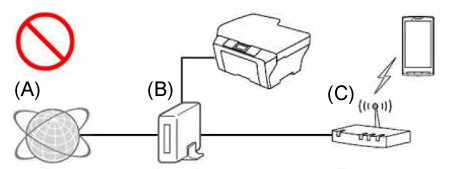
- (A) Internet
- (B) Router
- (C) Wireless access point/router (router function set ON)
If the wireless access point/router is connected to the router, refer to the following example to modify the connection.
<Correct connection example1>
Reconnect (wired or wireless) your Brother machine to the same access point/router the Apple mobile device is connected to.
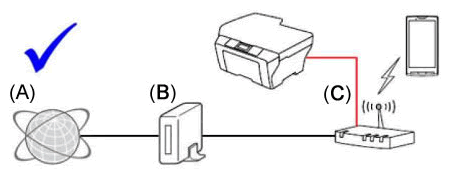
- (A) Internet
- (B) Router
- (C) Wireless access point/router (router function set ON)
<Correct connection example2>
Turn OFF the access point/router's router function (e.g. DHCP), in which you are connected to.
For details to turn off the router function, refer to the access point/router's User's Guide.
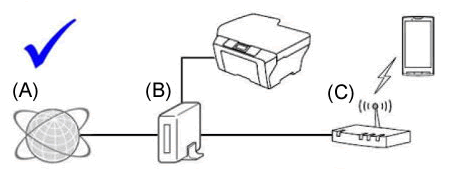
- (A) Internet
- (B) Router
- (C) Wireless access point/router (router function set OFF)
-
Are the security functions of the wireless access point/router blocking the connection?
If the function to prevent the communication between devices that are connected, such as MAC address filtering and Privacy Separator, is set to run, the Apple mobile device will be unable to find the Brother machine. If these functions are running, temporarily turn OFF the settings.
If you don't know the configuration of the security function, refer to the manufacturer of your wireless access point/router or ask your network administrator.
-
Does the router support Bonjour communication?
The router may be set to block Bonjour communication. Refer to the support documentation for your router and check the router settings.
If you don't know whether the router supports Bonjour or the method for changing the settings, contact the router manufacturer.Bonjour is the method for discovering printers on a network.
4. Steps 1 through 3 have been confirmed but have not resolved the issue.
If you have a PC, connect it to the network and verify the Brother machine is able to print.
For information about how to connect your PC to network, refer to the setup guide.
> The latest setup guide is available in the Manuals section of this website.
If your PC is connected to the same network as your Brother machine and Apple Device, check the connection by printing from your PC to your Brother machine. If you cannot print from your PC, refer to listed below to resolve the issue.
(For wired networks)
(For wireless networks)
Related Models
DCP-8110DN, DCP-8150DN, DCP-8155DN, DCP-J152W, DCP-L2520DW, DCP-L2540DW, DCP-L2550DW, DCP-L2640DW, DCP-L2647DW, DCP-L5500DN, DCP-L5510DN, DCP-L5600DN, DCP-L5650DN, HL-3140CW, HL-3170CDW, HL-3180CDW, HL-5450DN, HL-5470DW, HL-5470DWT, HL-6180DW, HL-6180DWT, HL-EX415DW, HL-EX470W, HL-JF1, HL-L2305W, HL-L2315DW, HL-L2325DW, HL-L2340DW, HL-L2350DW, HL-L2360DW, HL-L2370DW(XL), HL-L2379DW, HL-L2380DW, HL-L2390DW, HL-L2395DW, HL-L2405W, HL-L2420DW, HL-L2460DW(XL), HL-L2465DW, HL-L2480DW, HL-L2865DW, HL-L3210CW, HL-L3220CDW, HL-L3230CDW, HL-L3270CDW, HL-L3280CDW, HL-L3290CDW, HL-L3295CDW, HL-L3300CDW, HL-L5100DN, HL-L5200DW(T), HL-L5210DN, HL-L5210DW(T), HL-L5215DW, HL-L6200DW(T), HL-L6210DW(T), HL-L6217DW, HL-L6250DW, HL-L6300DW, HL-L6310DW, HL-L6400DW(T), HL-L6415DW(T), HL-L8245CDW, HL-L8250CDN, HL-L8260CDW, HL-L8350CDW, HL-L8350CDWT, HL-L8360CDW(T), HL-L9200CDWT, HL-L9300CDW(T), HL-L9310CDW, HL-L9410CDN, HL-L9430CDN, HL-L9470CDN, MFC-8510DN, MFC-8710DW, MFC-8810DW, MFC-8910DW, MFC-8950DW, MFC-8950DWT, MFC-9130CW, MFC-9330CDW, MFC-9340CDW, MFC-EX670W, MFC-EX915DW, MFC-J1010DW, MFC-J1170DW, MFC-J1205W, MFC-J1215W, MFC-J1800DW, MFC-J280W, MFC-J285DW, MFC-J425W, MFC-J430W, MFC-J4310DW, MFC-J4320DW, MFC-J4335DW, MFC-J4345DWXL, MFC-J435W, MFC-J4410DW, MFC-J4420DW, MFC-J450DW, MFC-J4510DW, MFC-J4535DW, MFC-J460DW, MFC-J4610DW, MFC-J4620DW, MFC-J470DW, MFC-J4710DW, MFC-J475DW, MFC-J480DW, MFC-J485DW, MFC-J491DW, MFC-J497DW, MFC-J5330DW, MFC-J5340DW, MFC-J5520DW, MFC-J5620DW, MFC-J5720DW, MFC-J5830DW(XL), MFC-J5845DW(XL), MFC-J5855DW, MFC-J5910DW, MFC-J5920DW, MFC-J5930DW, MFC-J5945DW, MFC-J5955DW, MFC-J625DW, MFC-J650DW, MFC-J6510DW, MFC-J6520DW, MFC-J6530DW, MFC-J6535DW(XL), MFC-J6540DW, MFC-J6545DW(XL), MFC-J6555DW, MFC-J6710DW, MFC-J6720DW, MFC-J680DW, MFC-J690DW, MFC-J6910DW, MFC-J6920DW, MFC-J6925DW, MFC-J6930DW, MFC-J6935DW, MFC-J6940DW, MFC-J6945DW, MFC-J6955DW, MFC-J775DW(XL), MFC-J805DW(XL), MFC-J815DW XL, MFC-J825DW, MFC-J835DW, MFC-J870DW, MFC-J875DW, MFC-J880DW, MFC-J885DW, MFC-J895DW, MFC-J985DW(XL), MFC-J995DW(XL), MFC-L2680W, MFC-L2685DW, MFC-L2690DW, MFC-L2700DW, MFC-L2705DW, MFC-L2707DW, MFC-L2710DW, MFC-L2717DW, MFC-L2720DW, MFC-L2730DW, MFC-L2740DW, MFC-L2750DW(XL), MFC-L2759DW, MFC-L2760DW, MFC-L2807DW, MFC-L2820DW(XL), MFC-L2900DW(XL), MFC-L2980DW, MFC-L3710CW, MFC-L3720CDW, MFC-L3750CDW, MFC-L3765CDW, MFC-L3770CDW, MFC-L3780CDW, MFC-L5700DW, MFC-L5710DN, MFC-L5710DW, MFC-L5715DW, MFC-L5717DW, MFC-L5800DW, MFC-L5850DW, MFC-L5900DW, MFC-L5915DW, MFC-L6700DW, MFC-L6750DW, MFC-L6800DW, MFC-L6810DW, MFC-L6900DW, MFC-L6915DW, MFC-L8395CDW, MFC-L8600CDW, MFC-L8610CDW, MFC-L8850CDW, MFC-L8895CDW, MFC-L8900CDW, MFC-L8905CDW, MFC-L9550CDW, MFC-L9570CDW, MFC-L9610CDN, MFC-L9630CDN, MFC-L9670CDN, MFC-T4500DW
