HL-L9470CDN
FAQs & Troubleshooting |
Find the Wireless Security Information (e.g. SSID, Network key etc.) for Mac OS X 10.10.5 or greater
These steps may help you locate your wireless security settings if your macOS is also connected to your network using a wireless connection. If your macOS is connected to the network with an Ethernet cable, or you are unable to access the Keychain Access application, you will need to contact your router manufacturer or network admin to determine your wireless network's security settings.
- If you need assistance during setup and want to contact Brother customer service, make sure you have your SSID (Network Name) and Network Key ready. We need this Information to assist you, so please get ready them.
-
If you do not know this information (SSID and Network Key), you cannot continue the wireless setup.
How can I find this information?- Check the documentation provided with your wireless access point/router.
- The initial SSID could be the manufacturer's name or the model name.
- If you do not know the security information, please consult the router manufacturer, your system administrator, or your Internet provider.
PART 1: Check the Network Name (SSID) and Wireless Authentication Method
PART 2: Check the Network Key (Password)
PART 1: Check the Network Name (SSID) and Wireless Authentication Method
NOTE: The screens may differ depending on operating system being used.
- Click the Wi-Fi or Airport icon in the Menu Bar.
-
Click Wi-Fi Settings, Network Preferences or Open Network Preferences.
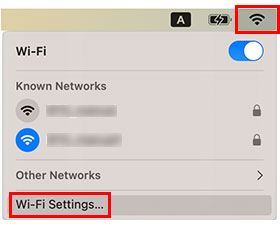
-
Make sure the Network Name (SSID) with the word "Connected" underneath, and then click Advanced.
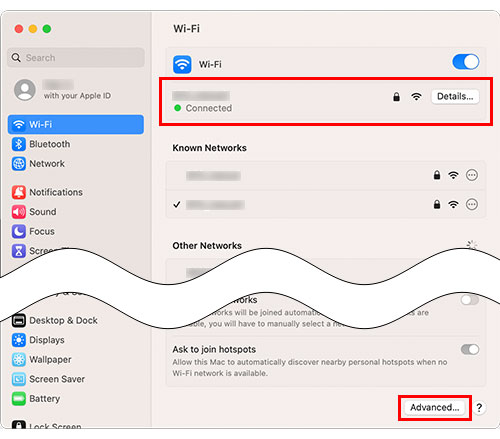
-
Make a note of the Network Name (SSID) and Security Type on the list of Known Networks.
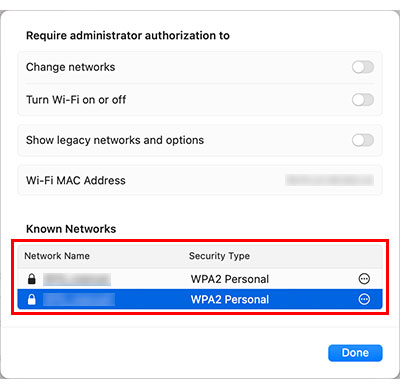
PART 2: Check the Network Key (Password)
NOTE: The screens may differ depending on operating system being used.
(macOS 15 or later)
- Click Go => Applications => double-click Passwords.
-
When prompted, enter the Mac Administrator's password in the dialog box, and then press the Enter key.
If the explanation screen appears, click Continue. Click Continue again. - Click Wi-Fi in the left navigation bar.
- When a list of Wi-Fi Networks appears, click your Network Name (SSID).
-
To display the Network Name (SSID) password, hover your mouse pointer over dots next to the Password field.

- Make a note of the password listed in the Password field to use when connecting to the Wireless network.
(macOS 10.10.5 - macOS 14)
-
Click Go => Utilities => double-click Keychain Access.app or Keychain Access.
When prompted, click Open Keychain Access. - Click System in the left navigation bar.
-
Double-click the Network Name (SSID) under Name.
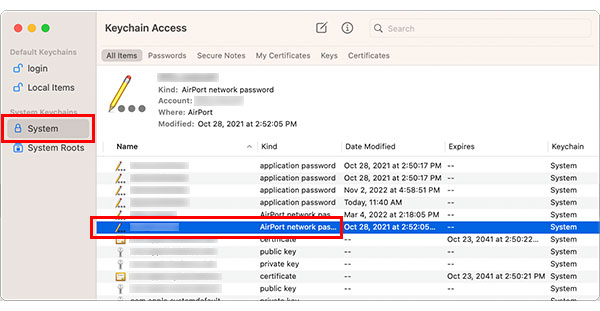
-
In the Attributes Tab, put a check next to Show password.
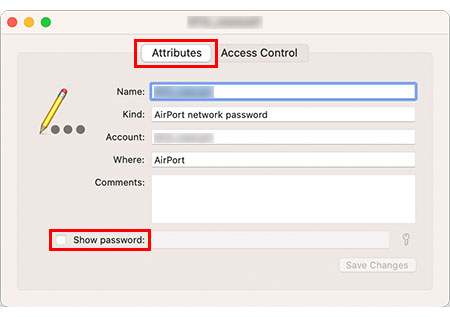
- When prompted, enter the Mac Administrator's password and/or Keychain password in the dialog box and then click Allow or OK.
-
Make a note of the password listed in the Show password field to use when connecting to the Wireless network.
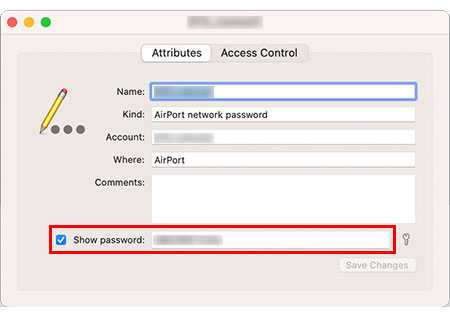
Related Models
ADS-1250W, ADS-1700W, ADS-2500W, ADS-2500We, ADS-2700W, ADS-2800W, ADS-3600W, DCP-375CW, DCP-585CW, DCP-J140W, DCP-J152W, DCP-L2520DW, DCP-L2540DW, DCP-L2550DW, DCP-L2640DW, DCP-L2647DW, DS-940DW, HL-2170W, HL-2270DW, HL-2275DW, HL-2280DW, HL-3070CW, HL-3075CW, HL-3140CW, HL-3170CDW, HL-3180CDW, HL-4070CDW, HL-4570CDW, HL-4570CDWT, HL-5280DW, HL-5370DW/HL-5370DWT, HL-5470DW, HL-5470DWT, HL-6180DW, HL-6180DWT, HL-EX415DW, HL-EX470W, HL-JF1, HL-L2305W, HL-L2315DW, HL-L2340DW, HL-L2350DW, HL-L2360DW, HL-L2370DW(XL), HL-L2379DW, HL-L2380DW, HL-L2390DW, HL-L2395DW, HL-L2405W, HL-L2420DW, HL-L2460DW(XL), HL-L2465DW, HL-L2480DW, HL-L2865DW, HL-L3210CW, HL-L3220CDW, HL-L3230CDW, HL-L3270CDW, HL-L3280CDW, HL-L3290CDW, HL-L3295CDW, HL-L3300CDW, HL-L5200DW(T), HL-L5210DW(T), HL-L5215DW, HL-L6200DW(T), HL-L6210DW(T), HL-L6217DW, HL-L6250DW, HL-L6300DW, HL-L6310DW, HL-L6400DW(T), HL-L6415DW(T), HL-L8245CDW, HL-L8260CDW, HL-L8350CDW, HL-L8350CDWT, HL-L8360CDW(T), HL-L9200CDWT, HL-L9300CDW(T), HL-L9310CDW, HL-L9410CDN, HL-L9430CDN, HL-L9470CDN, HL-S7000DN, MFC-255CW, MFC-490CW, MFC-495CW, MFC-5895CW, MFC-640CW, MFC-6490CW, MFC-665CW, MFC-685CW, MFC-6890CDW, MFC-7840W, MFC-7860DW, MFC-790CW, MFC-795CW, MFC-820CW, MFC-845CW, MFC-8690DW, MFC-8710DW, MFC-8810DW, MFC-885CW, MFC-8870DW, MFC-8890DW, MFC-8910DW, MFC-8950DW, MFC-8950DWT, MFC-9130CW, MFC-9320CW, MFC-9325CW, MFC-9330CDW, MFC-9340CDW, MFC-9560CDW, MFC-9840CDW, MFC-990CW, MFC-9970CDW, MFC-EX670W, MFC-EX915DW, MFC-J1010DW, MFC-J1170DW, MFC-J1205W, MFC-J1215W, MFC-J1800DW, MFC-J265W, MFC-J270W, MFC-J280W, MFC-J285DW, MFC-J410W, MFC-J415W, MFC-J425W, MFC-J430W, MFC-J4310DW, MFC-J4320DW, MFC-J4335DW, MFC-J4345DWXL, MFC-J435W, MFC-J4410DW, MFC-J4420DW, MFC-J450DW, MFC-J4510DW, MFC-J4535DW, MFC-J460DW, MFC-J4610DW, MFC-J4620DW, MFC-J470DW, MFC-J4710DW, MFC-J475DW, MFC-J480DW, MFC-J485DW, MFC-J491DW, MFC-J497DW, MFC-J5330DW, MFC-J5340DW, MFC-J5520DW, MFC-J5620DW, MFC-J5720DW, MFC-J5830DW(XL), MFC-J5845DW(XL), MFC-J5855DW, MFC-J5910DW, MFC-J5920DW, MFC-J5930DW, MFC-J5945DW, MFC-J5955DW, MFC-J615W, MFC-J625DW, MFC-J630W, MFC-J650DW, MFC-J6510DW, MFC-J6520DW, MFC-J6530DW, MFC-J6535DW(XL), MFC-J6540DW, MFC-J6545DW(XL), MFC-J6555DW, MFC-J6710DW, MFC-J6720DW, MFC-J680DW, MFC-J690DW, MFC-J6910DW, MFC-J6920DW, MFC-J6925DW, MFC-J6930DW, MFC-J6935DW, MFC-J6940DW, MFC-J6945DW, MFC-J6955DW, MFC-J775DW(XL), MFC-J805DW(XL), MFC-J815DW XL, MFC-J825DW, MFC-J835DW, MFC-J870DW, MFC-J875DW, MFC-J880DW, MFC-J885DW, MFC-J895DW, MFC-J985DW(XL), MFC-J995DW(XL), MFC-L2680W, MFC-L2685DW, MFC-L2690DW, MFC-L2700DW, MFC-L2705DW, MFC-L2707DW, MFC-L2710DW, MFC-L2717DW, MFC-L2720DW, MFC-L2730DW, MFC-L2740DW, MFC-L2750DW(XL), MFC-L2759DW, MFC-L2760DW, MFC-L2807DW, MFC-L2820DW(XL), MFC-L2900DW(XL), MFC-L2980DW, MFC-L3710CW, MFC-L3720CDW, MFC-L3750CDW, MFC-L3765CDW, MFC-L3770CDW, MFC-L3780CDW, MFC-L5700DW, MFC-L5705DW, MFC-L5710DW, MFC-L5715DW, MFC-L5717DW, MFC-L5800DW, MFC-L5850DW, MFC-L5900DW, MFC-L5915DW, MFC-L6700DW, MFC-L6750DW, MFC-L6800DW, MFC-L6810DW, MFC-L6900DW, MFC-L6915DW, MFC-L8395CDW, MFC-L8600CDW, MFC-L8610CDW, MFC-L8850CDW, MFC-L8895CDW, MFC-L8900CDW, MFC-L8905CDW, MFC-L9550CDW, MFC-L9570CDW, MFC-L9610CDN, MFC-L9630CDN, MFC-L9670CDN, MFC-T4500DW
