MFC-7240
FAQs & Troubleshooting |
My documents are not feeding through the Automatic Document Feeder (ADF) when I try to send a fax, scan to the PC, or make a copy.
The ADF on the Brother machine can hold up to 20 pages and feeds each page individually. Use standard 20 lb (80 g/m²) paper. Always fan the pages before you put them in the ADF.
Recommended Environment for ADF Use:
Humidity: 50% to 70%
Paper: 20 lb (80 g/m²)
Document Sizes Supported:
Length: 5.8 to 14 in (147.3 to 355.6 mm)
Width: 5.8 to 8.5 in (147.3 to 215.9 mm)
Weight: 17 to 24 lb (64 to 90 g/m²)
- Do not use paper that is curled, wrinkled, folded, ripped, stapled, paper clipped, pasted, or taped.
- Do not feed cardboard, newspaper, or fabric through the ADF.
- To avoid damaging your machine while using the ADF, Do not pull on the document while it is feeding.
Make sure documents with correction fluid or written with ink are completely dry.
Please follow the steps below to load the documents.
- Unfold the ADF document support (1) and the ADF document output support flap (2).
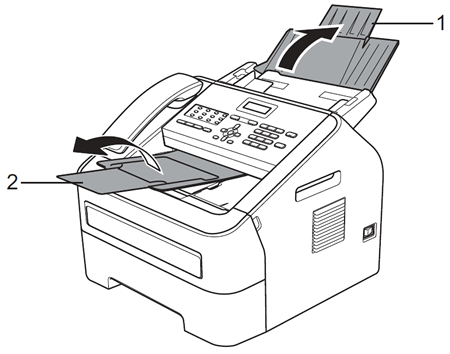
- Fan the pages well.
- Stagger the pages of your document face down top edge first, in the ADF until the LCD display message changes and you feel it touch the feed rollers.
- Adjust the paper guides (1) to fit the width of your document.
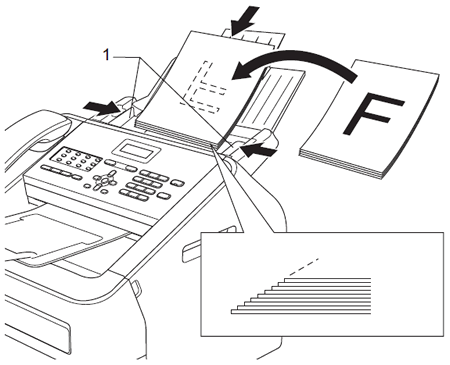
To avoid damaging your machine while using the ADF, do not pull on the document while it is feeding.
Content Feedback
To help us improve our support, please provide your feedback below.
