MFC-J435W
FAQs & Troubleshooting |
Load legal size paper in the paper tray.
Correctly loading the paper into the tray
Regardless of the paper size you are using, you must always load the paper into the paper tray so that its two longer edges face the left and right sides of the paper tray and its two shorter edges face the front and back of the paper tray.
In other words, if you are standing in front of the paper tray, the paper should be in portrait orientation, not landscape orientation.
Loading Legal paper in the tray
Load only one size and type of paper in the tray at one time.
To load paper into the tray, follow these steps:
NOTE: Illustrations shown below are from a representative product and may differ from your Brother machine.
Setting the paper size to Legal
To set your Brother machine's Paper Size to Legal, follow these steps:
Regardless of the paper size you are using, you must always load the paper into the paper tray so that its two longer edges face the left and right sides of the paper tray and its two shorter edges face the front and back of the paper tray.
In other words, if you are standing in front of the paper tray, the paper should be in portrait orientation, not landscape orientation.
Loading Legal paper in the tray
Load only one size and type of paper in the tray at one time.
When loading Legal paper in the tray, change the Paper Size setting to Legal.
NOTE: Illustrations shown below are from a representative product and may differ from your Brother machine.
- If the paper support flap (1) is open, close it.
- Close the paper support (2).
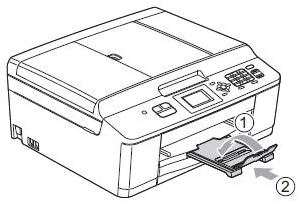
- Pull the paper tray completely out of the machine.
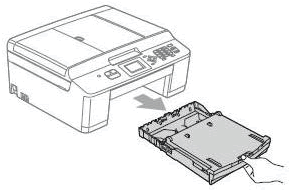
- Open the output paper tray cover (1).
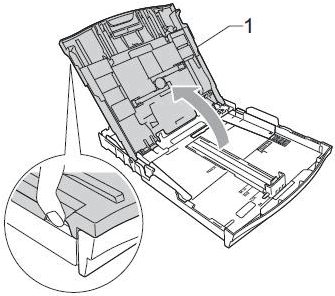
- With both hands, gently press and slide the paper side guides (1) and paper length guide (2) to fit the Legal paper.
- The paper side guides are the two green plastic guides on the left and right sides of the paper tray.
- The paper length guide is the green plastic tab located at the front center of the paper tray.
- Make sure the triangular marks (3) on the paper side guides (1) and paper length guide (2) line up with the mark labeled "LGL."
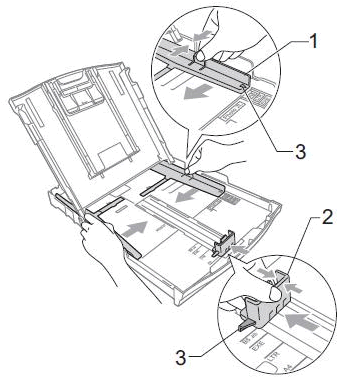
- The paper side guides are the two green plastic guides on the left and right sides of the paper tray.
- Press and hold the universal guide release button (1) as you slide out the front of the paper tray.
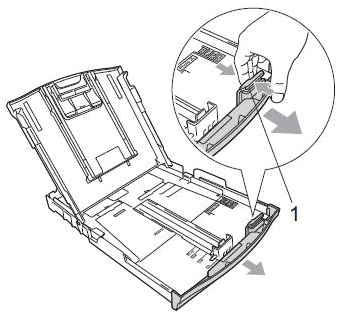
- Fan the stack of paper well to avoid jams and misfeeds.
- Make sure the paper is not curled.
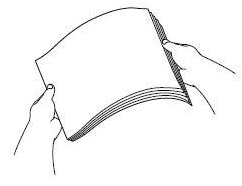
- Gently put the paper in the tray print side down and top edge first.
- Make sure the paper is flat in the tray.
- Make sure the back edge of the paper is not touching the back of the paper tray.
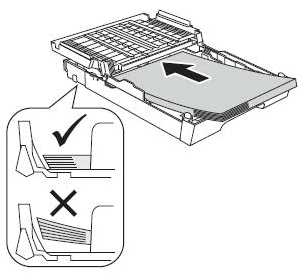
When there are only a few sheets of paper left in the paper tray, the machine may start to misfeed. Keep at least 10 sheets of paper in the paper tray.
- Make sure the paper is flat in the tray.
- Gently adjust the paper side guides (1) to fit the paper.
- Use both hands to adjust the paper side guides.
- Make sure the paper side guides touch both sides of the paper stack.
- Be careful not to push the paper in too far; it may lift at the back of the tray and cause feed problems.
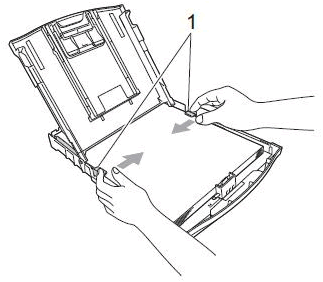
- Use both hands to adjust the paper side guides.
- Close the output paper tray cover.
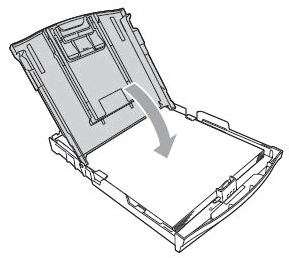
- Slowly push the paper tray completely back into the machine.
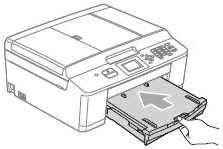
Setting the paper size to Legal
To set your Brother machine's Paper Size to Legal, follow these steps:
- Press Menu .
- Press the Up or Down arrow key to select General Setup.
- Press OK.
- Press the Up or Down arrow key to select Paper Size.
- Press OK.
- Press the Up or Down arrow key to select Legal.
- Press OK.
- Press Stop/Exit.
Content Feedback
To help us improve our support, please provide your feedback below.
