MFC-J4310DW
 |
FAQs & Troubleshooting |
Make copies using my Brother machine.
Listed below are instructions for making a single copy and multiple copies:
To get the best print quality, set the machine for the type of paper you are using.
When you change the size of the paper you load into your Brother machine, you must also change the paper size setting.
-
Press
 (Copy).
(Copy).
-
Lift the document cover.
-
Using the document guidelines on the left and top, place the document face down in the upper left corner of the scanner glass.
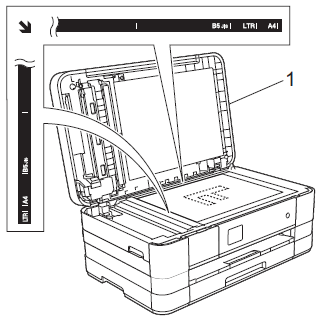
-
Close the document cover.

If you are scanning a book or thick document, do not slam the cover down or press on it.
-
Do one of the following:
-
Press Black Start or Mono Start to make a black and white copy.
-
Press Color Start or Colour Start to make a color copy.
Your Brother machine can make up to 99 copies at one time.
-
Lift the document cover.
-
Using the document guidelines on the left and top, place the document face down in the upper left corner of the scanner glass.

-
Close the document cover.
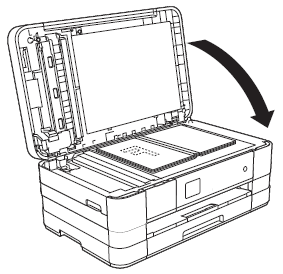
If you are scanning a book or thick document, do not slam the cover down or press on it.
-
Enter the number of copies you want.
You can make up to 99 copies at once.
-
Do one of the following:
-
Press Black Start or Mono Start to make black and white copies.
-
Press Color Start or Colour Start to make color copies.
To stop copying, press  .
.
If your question was not answered, have you checked other FAQs?
Have you checked the manuals?
If you need further assistance, please contact Brother customer service:
Related Models
MFC-J4310DW
Content Feedback
To help us improve our support, please provide your feedback below.
 (Copy).
(Copy).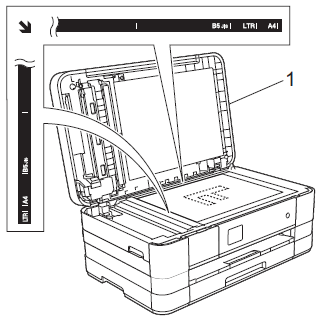


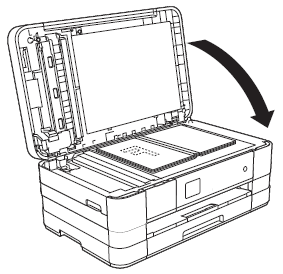
 .
.