MFC-J6925DW
FAQs & Troubleshooting |
When I print a document with fast mode, the printing is shifted too high on the paper.
Powder from the paper may build up on the surface of the paper pick-up roller. This may cause the paper to slip as it is picked from the tray. To resolve this issue follow the steps below:
- Clean the paper pick-up roller
Click here to see how to clean the paper pick-up roller.
- Flip the paper in the paper tray
If you are using paper that has a coating on one side (ex. Photo Paper) skip this step.
- Take the paper out of the tray and fan the stack of paper well.
- Install the paper into the paper tray with the other side of paper face up.
- Put the paper tray firmly back in the machine.
- Start printing again.
- Take the paper out of the tray and fan the stack of paper well.
If you still have an issue after performing the previous steps Brother recommends printing your document at a higher resolution (increased resolutions will print your document at slower speeds).
- Change the print quality setting
(Windows)
- Open Printing Preference. (Click here to see how to open Printing Preferences.)
- Change the print mode at the Print Quality section. Choose one of the modes Normal, Photo or Best.
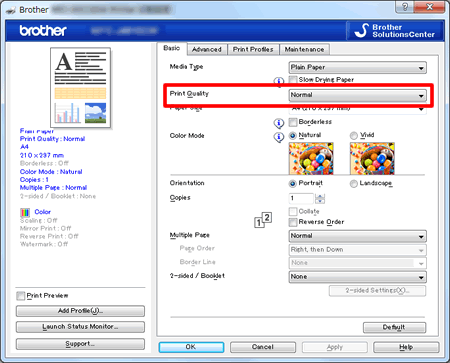
- Click Apply -> OK
(Mac OS X)
- Open Print dialog. (Click here to see how to open Print dialog.)
- Choose Print Settings in the Print dialog box.
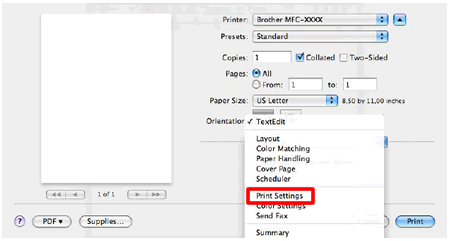
- Click on the drop down menu next to Print Quality.
- Choose one of the modes Normal, Photo or Best.
- Open Printing Preference. (Click here to see how to open Printing Preferences.)
Content Feedback
To help us improve our support, please provide your feedback below.
