MFC-J4535DW
FAQs & Troubleshooting |
Clean the Paper Feed Rollers
If the paper feed rollers are stained with ink or have a buildup of paper dust, it may cause paper feed problems.
- Unplug the machine from the AC power outlet.
- If the paper support flap is open, close it, and then close the paper support.
- Pull the paper tray (1) completely out of the machine.
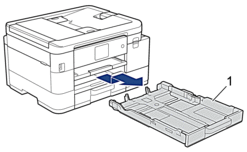
- Lift the paper support (1), and then pull it at an angle completely out of the machine as shown by the arrow.

- Clean the front side of the Paper Feed Rollers (1) with a soft lint-free cloth moistened with water, using a side-to-side motion. After cleaning, wipe the rollers with a dry, soft lint-free cloth to remove all moisture.
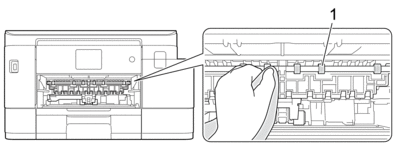
- Lift the flap (2), and then clean the back side of the Paper Feed Rollers (1) with a soft lint-free cloth moistened with water. After cleaning, wipe the rollers with a dry, soft lint-free cloth to remove all moisture.
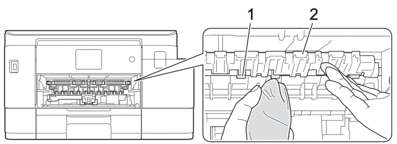
- Put the paper support firmly back in the machine. Make sure you fit the paper support into the channels.
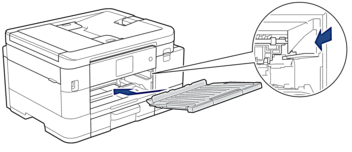
- Slowly push the paper tray completely into the machine.
- Reconnect the power cord.
 Do not use the machine again until the rollers are dry. Using the machine before the rollers are dry may cause paper feed problems.
Do not use the machine again until the rollers are dry. Using the machine before the rollers are dry may cause paper feed problems.
Content Feedback
To help us improve our support, please provide your feedback below.
