DCP-7040
FAQs & Troubleshooting |
Why is legal scanning not an option on my Windows XP / Windows Vista computer when using the WIA driver?
By default the option for legal size scanning is not enabled in the Windows XP / Windows Vista WIA scanner driver. To enable this option follow the steps listed below:
-
Click START => (ALL) PROGRAMS => BROTHER => MFL-PRO SUITE [model name] => SCANNER SETTINGS, and select the icon named Scanner Utility.
If you do not find the Scanner Utility from the start menu, visit the Downloads section.
Download and install the Scanner Resolution Improvement Tool (WIA). -
For Maximum Scanning Size, select Legal.
Click OK.
You will receive a message that the setup is complete.
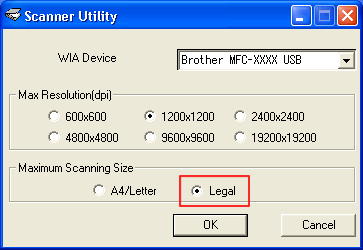
-
Restart your computer.
*After restarting your computer, the legal scanning option will be available in all scanning applications.
Related Models
DCP-7040, DCP-8060, DCP-8065DN, DCP-8080DN, DCP-8085DN, DCP-9040CN, DCP-9045CDN, MFC-240C, MFC-290C, MFC-295CN, MFC-420CN, MFC-440CN, MFC-490CW, MFC-495CW, MFC-5440CN, MFC-5460CN, MFC-5490CN, MFC-5840CN, MFC-5860CN, MFC-5890CN, MFC-620CN, MFC-6490CW, MFC-665CW, MFC-6890CDW, MFC-7340, MFC-7345N, MFC-7440N, MFC-7840W, MFC-790CW, MFC-795CW, MFC-8440, MFC-845CW, MFC-8460N, MFC-8480DN, MFC-8660DN, MFC-8680DN, MFC-8690DW, MFC-8860DN, MFC-8870DW, MFC-8890DW, MFC-9010CN, MFC-9120CN, MFC-9320CW, MFC-9420CN, MFC-9440CN, MFC-9450CDN, MFC-9840CDW, MFC-990CW
