HL-3450CN
FAQs & Troubleshooting |
How do I replace the transfer roller?
- User replacement of some of these parts is not recommended.
- For replacement of the Paper Feeding Roller, Separator Pad and the Transfer Drum, consult your local dealer/retailer.
- Actions 8 to 12 should only be carried out by your dealer or Brother authorized service center when they replace the Paper Feeding Roller, Separator Pad and the Transfer Drum.
- Replacement of only the Transfer Roller is not a full 240K service so the counter should not be reset until these additional parts are replaced.
To replace the transfer roller, follow these steps:
-
Press the Power button to turn the printer Off.
-
Release the Transfer Roller Lock Levers by lifting them up.
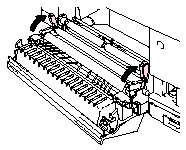
-
Hold the Transfer Roller Lock Levers to lift the used Transfer Roller up and out.
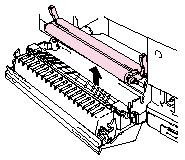
-
Install the new Transfer Roller by holding the Lock Levers of the Transfer Roller and adjusting the angle of the Transfer Roller Lever shafts (both sides) to match the Transfer Unit groove. Set the Transfer Roller onto the shafts and place the Roller onto the springs as shown below:
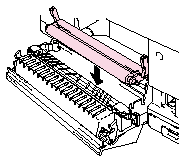
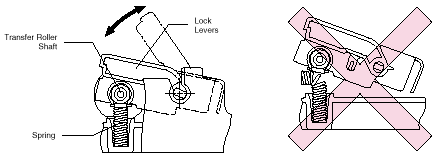
-
Lock the new Transfer Roller into place with the Transfer Roller Lock Levers.
-
Close the Rear Access Cover.
-
Plug the power cord into the power outlet, and then press the Power button to turn on the printer.
-
Press any of the Menu buttons (+, -, Set or Back) to turn the printer Off line.
-
Press + or - until "RESET MENU" appears.
-
Press Set to proceed to the next menu level, and then press + or - until "PARTS LIFE" appears.
-
Press Set, and then press + until "240K KIT" appears.
-
Press Set, and then press Go. The printer is now in the READY state.
