MFC-8950DW
FAQs & Troubleshooting |
Store numbers on my Brother machine for easy dialing from the control panel.
You can store One Touch and Speed Dial numbers on your Brother machine for easy dialing from the control panel of the Brother machine. If you lose electrical power, One Touch and Speed Dial numbers stored in your Brother machine's memory will not be lost.
Storing One Touch Dial numbers or Speed Dial numbers
Please follow the steps below to store One Touch Dial numbers or Speed Dial numbers.
Dialing a One Touch number or Speed Dial number
Once you have stored a One Touch Dial number or Speed Dial number, you can dial it by following steps below.
Storing One Touch Dial numbers or Speed Dial numbers
- One Touch Dial
Your machine has 32 Quick Dial buttons where you can store fax, telephone numbers or e-mail addresses for automatic dialing.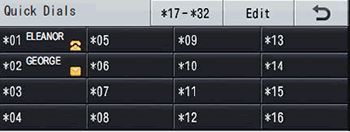
- Speed Dial
You can store your frequently used numbers or e-mail addresses as Speed Dial numbers, so that when you dial you will only have to press a few keys (for example: press (Address Book), the three-digit Speed Dial number you want to call and Send a fax). The machine can store 300 Speed Dial numbers (001- 300).
(Address Book), the three-digit Speed Dial number you want to call and Send a fax). The machine can store 300 Speed Dial numbers (001- 300).
Please follow the steps below to store One Touch Dial numbers or Speed Dial numbers.
- Do one of the following:
- To store One Touch Dial numbers, please follow the steps below:
- Press Quick Dials on the control panel.
- Press the Quick Dial button where you want to store the number or e-mail address.
To access numbers 17 to 32, press and then press the Quick Dial button.
and then press the Quick Dial button.
If a number or e-mail address is not stored there, the LCD shows Not Registered Register Now?. Press Yes.
Or, you can use the touchscreen buttons by pressing (Address Book), Edit and Set One Touch Dial, and then enter the number of the One Touch button where you want to store the number or e-mail address. Press OK.
(Address Book), Edit and Set One Touch Dial, and then enter the number of the One Touch button where you want to store the number or e-mail address. Press OK.
- To store Speed Dial numbers, please follow the steps below:
- Press
 (Address Book)
(Address Book)
- Press Edit.
- Press Set Speed Dial.
- Press
- To store One Touch Dial numbers, please follow the steps below:
- Do one of the following:
- Enter the name (up to 15 characters) by pressing the buttons on the touchscreen. Press OK.
- Press OK to store the number or e-mail address without a name.
- Enter the name (up to 15 characters) by pressing the buttons on the touchscreen. Press OK.
- Press the Left or Right arrow key to display the type of number you are storing. Press the type.
You can choose one of the following:
- Fax
- IFAX
- E-Mail B&W PDF
- E-Mail B&W TIFF
- E-Mail Color PDF
- E-Mail Color JPEG
- E-Mail Color XPS
- E-Mail Gray PDF
- E-Mail Gray JPEG
- E-Mail Gray XPS
- Do one of the following:
- If you chose Fax in STEP 3, enter the fax or telephone number you want to store (up to 20 characters).
You can use Pause to insert a 3.5-second (for UK: 2.8-second) pause in the stored number.
You can enter multiple pauses by repeatedly pressing Pause.
- If you chose E-mail or IFAX Registration Type in STEP 3, enter the e-mail address you want to store (up to 60 characters).
- If you chose E-mail Registration Type in STEP 3 and stored an e-mail address, you can only use the e-mail address when the Brother machine is in Scan mode.
- If you chose IFAX Registration Type in STEP 3 and stored an e-mail address, you can only use the e-mail address when the Brother machine is in Fax mode.
- If you chose Fax in STEP 3, enter the fax or telephone number you want to store (up to 20 characters).
- Press OK.
- To save a fax/scan resolution along with the number/e-mail address, go to the appropriate step as shown in the following table:
Option chosen in STEP 3 Go to STEP Fax STEP 7 IFAX STEP 8 E-Mail B&W PDF STEP 9 E-Mail B&W TIFF E-Mail Color PDF STEP 10 E-Mail Color JPEG E-Mail Color XPS E-Mail Gray PDF STEP 11 E-Mail Gray JPEG E-Mail Gray XPS
When you do a broadcast and you have saved a scan profile along with the number or e-mail address, the scan profile of the One Touch, Speed Dial or Group number you choose first will be applied to the broadcast.
- Choose the resolution from Standard, Fine, S.Fine or Photo and go to STEP 13.
- Choose the resolution from Standard, Fine or Photo and go to STEP 13.
- Choose the resolution from 300 dpi, 200 dpi or 200 x 100 dpi.
- If you chose E-Mail B&W PDF, go to STEP 12.
- If you chose E-Mail B&W TIFF, go to STEP 13.
- If you chose E-Mail B&W PDF, go to STEP 12.
- Choose the resolution from 100 dpi, 200 dpi, 300 dpi, 600 dpi or Auto.
- If you chose E-Mail Color PDF, go to STEP 12.
- If you chose E-Mail Color JPEG or E-Mail Color XPS, go to STEP 13.
- If you chose E-Mail Color PDF, go to STEP 12.
- Choose the resolution from 100 dpi, 200 dpi, 300 dpi or Auto.
- If you chose E-Mail Gray PDF, go to STEP 12.
- If you chose E-Mail Gray JPEG or E-Mail Gray XPS, go to STEP 13.
- If you chose E-Mail Gray PDF, go to STEP 12.
- Choose the PDF type from PDF, PDF/A, Secure PDF or Signed PDF that will be used to send to your computer.
If you choose Secure PDF, the machine will ask you to enter a four-digit password using the numbers 0-9 before it starts scanning. - Do one of the following:
- To store One Touch Dial numbers, go to STEPS 14.
- To store Speed Dial numbers, enter a three-digit Speed Dial location number (001-300). Press OK.
- To store One Touch Dial numbers, go to STEPS 14.
- When the LCD displays your settings, press OK to confirm.
- Do one of the following:
- To store another One Touch number or Speed Dial number, repeat STEPS 1 through 14.
- To finish storing One Touch numbers or Speed Dial numbers, press Stop/Exit.
- To store another One Touch number or Speed Dial number, repeat STEPS 1 through 14.
- Print a Tel Index list to confirm the numbers have been stored by following steps below.
- Press Menu.
- Press the Up or Down arrow key to display Print Reports. PressPrint Reports.
- Press the Up or Down arrow key to display Tel Index List. PressTel Index List.
- Press the Up or Down arrow key to display Numerical Order or Alphabetical Order. Press Numerical Order or Alphabetical Order.
- Press Start.
Your Brother machine will print the Tel Index list. - Press Stop/Exit.
Dialing a One Touch number or Speed Dial number
Once you have stored a One Touch Dial number or Speed Dial number, you can dial it by following steps below.
- Do one of the following:
- To dial a One Touch number, please follow the steps below:
- Press Quick Dials on the control panel.
- Press the Quick Dials button that stores the number you want to call.
To access One Touch numbers 17 to 32, press and then press the Quick Dial button you want to call.
and then press the Quick Dial button you want to call.
- To dial a Speed Dial number, please follow the steps below:
- Press
 (Address Book) on the touchscreen.
(Address Book) on the touchscreen.
- Press the three-digit Speed Dial number you want to call.
You can also display the Speed Dial numbers in alphabetical order by pressing on the touchscreen.
on the touchscreen.
- Press Send a fax or Send a E-mail.
- Press
- To dial a One Touch number, please follow the steps below:
- Press Start to dial the number.
Content Feedback
To help us improve our support, please provide your feedback below.
