MFC-6890CDW
FAQs & Troubleshooting |
In Windows, the Brother printer driver windows are in a foreign language. How can I change the printer driver windows to be in a local language?
The following instructions will help you completely uninstall the printer driver and reinstall the newest printer driver.
-
Make a temporary folder on your HDD as location to save the downloaded self-extracting file. e.g. C:\bront
-
Click here to download the uninstall tool. Please note that the uninstall tool is intended for local interface users.
-
Once downloading is completed, double click the downloaded file to extract it.
-
"ZIP Self Decompression" will appear. Click DECOMPRESS.
-
"The decompression process was successful." will appear. Click OK.
-
A folder will be created in the temporary folder created in Step 1.
-
Open the folder and double click "BrRemPnP.exe". "Brother Device Driver Uninstall Tool" dialog box will appear.
NOTE: When the User Account Control screen appears, click Allow or Yes. -
From the pulldown list select the model name that you want to uninstall. Then, click OK.
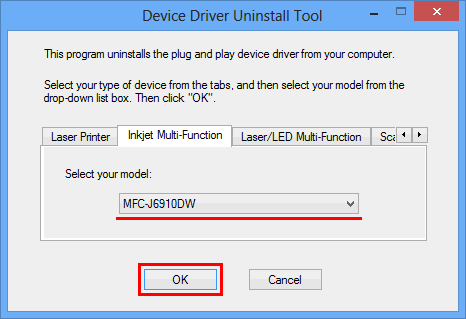
-
"The uninstall has been completed successfully." will appear. Click OK.
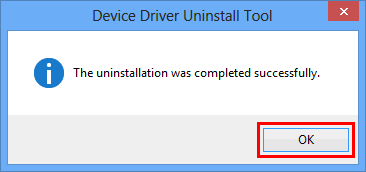
-
Go to "Downloads" section of this web site and reinstall the driver.
Related Models
DCP-165C, DCP-375CW, DCP-385C, DCP-395CN, DCP-585CW, DCP-8080DN, DCP-8085DN, DCP-J125, MFC-250C, MFC-255CW, MFC-290C, MFC-295CN, MFC-490CW, MFC-495CW, MFC-5490CN, MFC-5890CN, MFC-5895CW, MFC-6490CW, MFC-6890CDW, MFC-790CW, MFC-795CW, MFC-8480DN, MFC-8680DN, MFC-8690DW, MFC-8890DW, MFC-9010CN, MFC-9120CN, MFC-9125CN, MFC-9320CW, MFC-9325CW, MFC-990CW, MFC-J220, MFC-J265W, MFC-J270W, MFC-J410W, MFC-J415W, MFC-J615W, MFC-J630W
Content Feedback
To help us improve our support, please provide your feedback below.
