MFC-8950DW
FAQs & Troubleshooting |
Scan an image and insert it into an Office 2007 application. (For Windows Vista or later)
Refer to the steps below for information on inserting a scanned image into an Office 2007 application.
How to scan an image and save it:
- Open the "Clip organizer".
(Start->All Programs->Microsoft Office->Microsoft office tools->Microsoft Clip Organizer) - Choose the "File" menu, point to Add Clips to Organizer, and then click From Scanner or Camera.
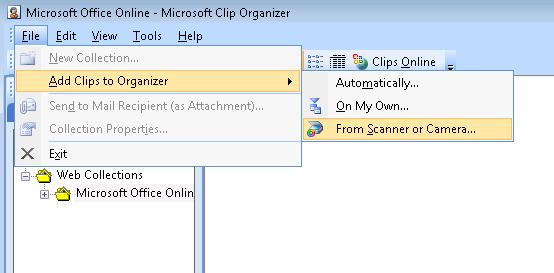
- In the Insert Picture from Scanner or Camera dialog box, under Device, choose the scanner.
- Click Insert and save the scanned image in the directory of your choice.
How to insert the scanned image in the Office 2007 applications:
- Open the Office 2007 applications.
- Click "Picture" or "Clip Art" in the "Insert" menu and choose the scanned image file. (Below is an example of Word 2007)
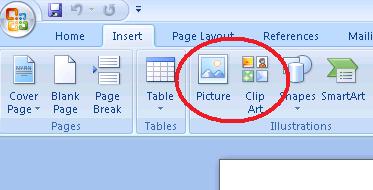
Related Models
DCP-1000, DCP-110C, DCP-120C, DCP-130C, DCP-1400, DCP-165C, DCP-330C, DCP-350C, DCP-375CW, DCP-385C, DCP-395CN, DCP-585CW, DCP-7020, DCP-7030, DCP-7040, DCP-8020, DCP-8025D, DCP-8040, DCP-8045D, DCP-8060, DCP-8065DN, DCP-8080DN, DCP-8085DN, DCP-8110DN, DCP-8150DN, DCP-8155DN, DCP-9040CN, DCP-9045CDN, DCP-J125, DCP-J140W, DCP-J152W, DCP-L2550DW, DCP-L5500DN, DCP-L5600DN, DCP-L5650DN, FAX-4750e, FAX-5750e, HL-3180CDW, HL-L2390DW, HL-L2395DW, MFC-210C, MFC-230C, MFC-240C, MFC-250C, MFC-255CW, MFC-290C, MFC-295CN, MFC-3100C, MFC-3200C, MFC-3220C, MFC-3240C, MFC-3320CN, MFC-3340CN, MFC-3360C, MFC-3420C, MFC-3820CN, MFC-420CN, MFC-440CN, MFC-4420C, MFC-465CN, MFC-4800, MFC-4820C, MFC-490CW, MFC-495CW, MFC-5100C, MFC-5200C, MFC-5440CN, MFC-5460CN, MFC-5490CN, MFC-5840CN, MFC-5860CN, MFC-5890CN, MFC-5895CW, MFC-620CN, MFC-640CW, MFC-6490CW, MFC-665CW, MFC-6800, MFC-685CW, MFC-6890CDW, MFC-7340, MFC-7345N, MFC-7420, MFC-7440N, MFC-7820N, MFC-7840W, MFC-790CW, MFC-795CW, MFC-820CW, MFC-8220, MFC-8420, MFC-8440, MFC-845CW, MFC-8460N, MFC-8480DN, MFC-8500, MFC-8510DN, MFC-8640D, MFC-8660DN, MFC-8680DN, MFC-8690DW, MFC-8710DW, MFC-8810DW, MFC-8820D, MFC-8820DN, MFC-8840D, MFC-8840DN, MFC-885CW, MFC-8860DN, MFC-8870DW, MFC-8890DW, MFC-8910DW, MFC-8950DW, MFC-8950DWT, MFC-9010CN, MFC-9120CN, MFC-9125CN, MFC-9130CW, MFC-9320CW, MFC-9325CW, MFC-9330CDW, MFC-9340CDW, MFC-9420CN, MFC-9440CN, MFC-9450CDN, MFC-9460CDN, MFC-9560CDW, MFC-9700, MFC-9800, MFC-9840CDW, MFC-990CW, MFC-9970CDW, MFC-J220, MFC-J245, MFC-J265W, MFC-J270W, MFC-J280W, MFC-J285DW, MFC-J410W, MFC-J415W, MFC-J425W, MFC-J430W, MFC-J4310DW, MFC-J4320DW, MFC-J435W, MFC-J4410DW, MFC-J4420DW, MFC-J450DW, MFC-J4510DW, MFC-J460DW, MFC-J4610DW, MFC-J4620DW, MFC-J470DW, MFC-J4710DW, MFC-J475DW, MFC-J480DW, MFC-J485DW, MFC-J491DW, MFC-J497DW, MFC-J5330DW, MFC-J5520DW, MFC-J5620DW, MFC-J5720DW, MFC-J5830DW(XL), MFC-J5910DW, MFC-J5920DW, MFC-J5930DW, MFC-J615W, MFC-J625DW, MFC-J630W, MFC-J650DW, MFC-J6510DW, MFC-J6530DW, MFC-J6535DW(XL), MFC-J6710DW, MFC-J680DW, MFC-J690DW, MFC-J6910DW, MFC-J6930DW, MFC-J6935DW, MFC-J775DW(XL), MFC-J825DW, MFC-J835DW, MFC-J870DW, MFC-J875DW, MFC-J880DW, MFC-J885DW, MFC-J895DW, MFC-J985DW(XL), MFC-J995DW(XL), MFC-L2710DW, MFC-L2717DW, MFC-L2730DW, MFC-L2750DW(XL), MFC-L2759DW, MFC-L5700DW, MFC-L5800DW, MFC-L5850DW, MFC-L5900DW, MFC-L6700DW, MFC-L6750DW, MFC-L6800DW, MFC-L6900DW, MFC-L8600CDW, MFC-L8610CDW, MFC-L8850CDW, MFC-L8900CDW, MFC-L9550CDW, MFC-L9570CDW
