MFC-8870DW
FAQs & Troubleshooting |
How do I clear the message "Document Jam" from the display?
This error can occur if the document you were transmitting or copying was not inserted or fed properly or was too long.
In order to clear a "Document Jam" message from the display you must first remove the jammed document.
If the document is jammed, follow the steps below.
If the Document is jammed in the top of the ADF unit
- Take out any paper from the ADF (automatic document feeder) that is not jammed.
- Open the ADF cover.
- Carefully pull out the jammed document to the left. Check for and remove any small pieces of paper stuck in the machine. A small piece of paper stuck in ADF will cause a document jam.
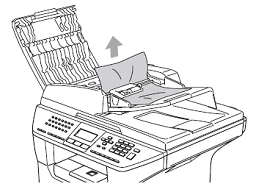
- Close the ADF cover.
- Press Stop/Exit.
If the Document is jammed under the document cover
- Take out any paper from the ADF that is not jammed.
- Lift the document cover.
- Pull out any jammed documents to the right. Again, carefully check for and remove any small pieces of paper.
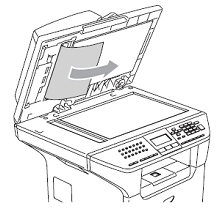
- Close the document cover.
- Press Stop/Exit.
If the Document is jammed at the output tray
- Take out any paper from the ADF that is not jammed.
- Pull the jammed document out to the right.
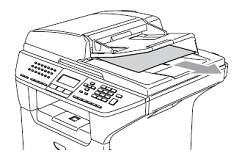
- Press Stop/Exit.
If the Document is jammed in the duplex slot (only for machines which support 2-Sided/Duplex printing)
- Take out any paper from the ADF that is not jammed.
- Pull the jammed document out to the right.
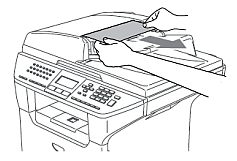
- Press Stop/Exit.
Make a Copy to test
- Before placing your document(s) in the ADF verify the error message "Document Jam" in no longer displayed on the LCD.
If the error message continues to appear on the LCD, please contact Brother Customer Service from "Contact Us". - Verify the ADF document support (located on the top of the ADF) is pulled out.
- Verify the document(s) are between 5.8 to 8.5 in. wide and 5.8 to 14in. long.
- Make sure the documents are inserted face up in the ADF, top edge first.
The ADF can hold up to 50 pages and feeds each sheet individually.
Use standard 20 lb (80 g/m²) paper and always fan the pages before putting them in the ADF.
- DO NOT use paper that is curled, wrinkled, folded, ripped, stapled, paper-clipped, pasted or taped.
- DO NOT use cardboard, newspaper or fabric. Make sure documents written with ink are completely dry.
- Adjust the paper guides to fit the width of your documents. This ensures the document(s) will feed straight, preventing jams.
- Make a copy listed below:
For MFC users :
Press Start.For DCP users :
Press Copy located below the LCD and then press Start.
If the problem continues, please contact Brother Customer Service from "Contact Us".
Content Feedback
To help us improve our support, please provide your feedback below.
