HL-3045CN
FAQs & Troubleshooting |
Reprint the last print job
You can reprint a document without sending the data again from your computer.
- Reprint function is not available when Secure Function Lock 2.0 is on. (Secure Function Lock is supported only for the models which can be used both in wireless and wired network connections.)
- If you want to cancel reprinting, press Cancel.
- If the printer does not have enough memory to spool the print job data, it will not print the document.
- If you wait 30 seconds to continue the control panel operation, the LCD leaves the Reprint setting automatically.
- After turning off the power switch off, the last job data will be deleted. Please reprint it before turning off the power switch.
Follow the instructions below to reprint the last document.
- Check the Reprint setting is on. If not, change it,
From the control panel of the printer:
- Press + or - to choose "General Setup". Press OK.
- Press + or - to choose "Reprint". Press OK.
- Check the Reprint setting.
If the Reprint setting is "On", press OK.
If the Reprint setting is "Off", the printer cannot reprint the document. Press + or - to choose "On" to change the setting. Press OK. The setting has been changed to on and you can use the Reprint function from the next time you printed the document from your computer.
From the printer driver (For Windows users only):
If you are Macintosh users or using BR-Script printer driver for Windows, it doesn't provide the way to change the setting from the printer driver screen (dialogue).
To change the setting, please refer to the instructions, "From the control panel of the printer" above.- If you print with the Printer Driver for Windows supplied with the printer, the setting for Use Reprint in the printer driver will take priority over the settings made on the control panel of the printer.
- The screens are from Windows XP. The screens on your computer may vary depending on your operating system (OS).
- Open Printing Preferences. (Click here to see the details of how to open Printing Preferences.)
- Open the Advanced tab and click the Other Print Options.
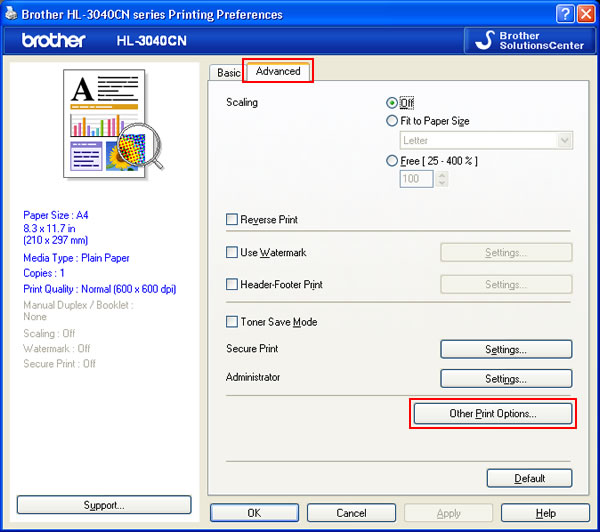
- Choose the "Use Reprint" in the Printer Function and make sure the "Use Reprint" check box is checked. If not, check the "Use Reprint" check box.
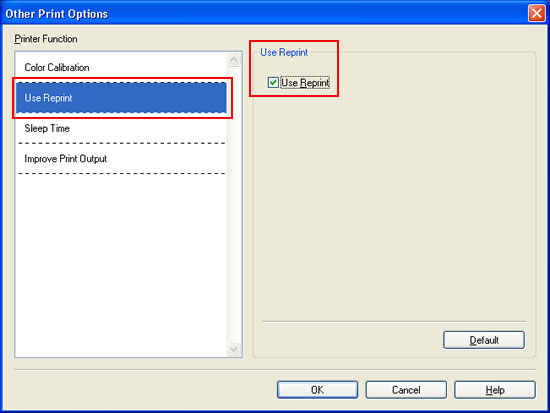
- Click OK.
The setting has been changed to on and you can use the Reprint function from the next time you printed the document from your computer.
- Reprint the document as follows:
If the Reprint setting has just been changed to on in the step 1, you cannot use the reprint function because the printer doesn't store the last job in the printer's memory. To use the reprint function, please print the document from your computer first and then follow the steps below to reprint it.
- Press Go for about 4 seconds and release it.
Make sure that the LCD shows the "Reprint : Print" message.
- Press + or - to choose "Print". Press OK.
- Press + to enter the number of copies you want between 1 and 999 Copies.
- Press Go or OK.
The document will be printed in the number of copies you chose in the step c.
- Press Go for about 4 seconds and release it.
If you want to prevent other people from printing your data with the Reprint function, you can change the Reprint setting to off,
From the control panel of the printer:
- Press + or - to choose "General Setup". Press OK.
- Press + or - to choose "Reprint". Press OK.
- Press + or - to choose "Off". Press OK.
The setting has been changed to off.
From the printer driver (Windows users only):
If you are Macintosh users or using BR-Script printer driver for Windows, it doesn't provide the way to change the setting from the printer driver screen (dialogue).
To change the setting, please refer to the instructions, "From the control panel of the printer" above.
- If you print with the Printer Driver for Windows supplied with the printer, the setting for Use Reprint in the printer driver will take priority over the settings made on the control panel of the printer.
- The screens are from Windows XP. The screens on your computer may vary depending on your operating system.
- Open Printing Preferences. (Click here to see the details of how to open Printing Preferences.)
- Open the Advanced tab and click the Other Print Options.
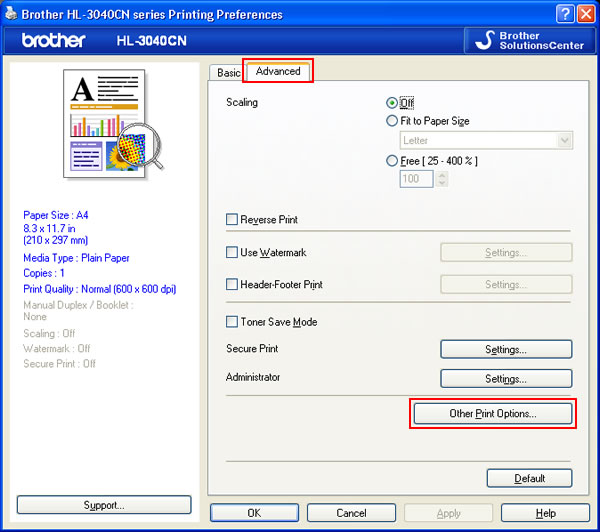
- Choose "Use Reprint" in the Printer Function and uncheck the "Use Reprint" checkbox.
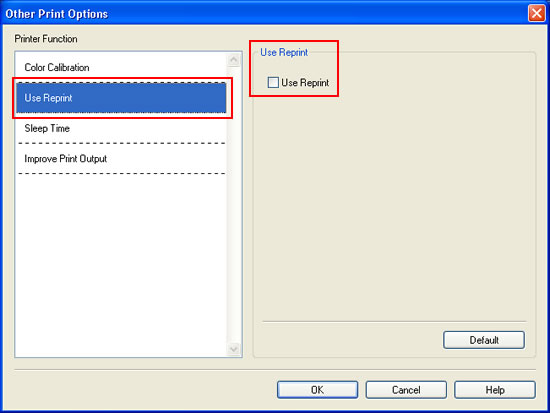
- Click OK.
The setting has been changed to off.
