FAX-1840C
FAQs & Troubleshooting |
"How do I clear the message Unable to..." ( "Unable to Change" "Unable to Clean" "Unable to Init" "Unable to Print" "Unable to Scan" )?
The message "Unable to -" ( "Unable to Change" "Unable to Clean" "Unable to Init" "Unable to Print" "Unable to Scan" ) is a general message and may appear for different reasons.
To clear the message, you need to disconnect the Brother machine from the power outlet to check the machine. As a first step before you start to follow the steps to clear the message, we recommend you check if the machine has faxes in its memory following the steps below:
If the LCD displays "Machine Error 46", please refer to "How do I clear Machine Error 46?"
Step1: To clear the message follow the steps listed below:
-
Check for foreign objects, such as a paper clip or scrap of paper, inside the machine.
Unplug the machine from the power outlet and open the scanner cover by pulling up on the lower right corner of the cover. Look inside the machine and remove any foreign objects. If you see jammed paper or another item inside this area, gently pull it out and then close the scanner cover securely.
<if applicable>Before you unplug the machine from the power source, you can transfer your faxes that are stored in the memory to your PC or another fax machine so you will not lose any important messages. For details, please see the instructions in the Step2.
-
If the error continues to appear, the machine may have a mechanical problem.
If the error message continues to appear, the machine will need to be reset. Resetting the machine will erase all faxes in memory and the Fax Journal Report. Please make sure you have followed the instructions in the Step1.
-
If the error still continues to appear, move the print head and examine under the print head.
NOTE: The images shown below are from the representative product and may differ from your Brother machine, but their inner structures are same.- Disconnect the Brother machine from the poweroutlet.
-
Open the scanner cover.

-
Check the print head's position.
In the example photo the print head is positioned at the left hand side of the platen area.
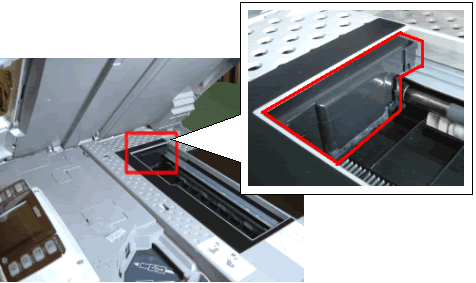
- If the print head is on the left side, go to step iv.
- If the print head is on the right side, go to step vii.
- If you can not find the print head, go to step viii.
-
Gently move the print head to the center.
Be careful to not force the print head to move.
If the print head is positioned at the far right hand side, you cannot move it. Please contact Brother Customer Service from "Contact Us".
-
Examine under the print head. If anything is found, remove it.

Use a flashlight if necessary to check thoroughly.
-
Close the cover and reconnect the machine to the power outlet.
If the message continues to appear on the LCD, the machine will require repair.
Please contact Brother Customer Service from "Contact Us".
-
If the print head is on the right side.
The print head is positioned at the far right hand side, you cannot move it. The machine has a mechanical malfunction and will require repair.
Please contact Brother Customer Service from "Contact Us".
-
If you can not find the print head.
The machine has a mechanical malfunction and will require repair.
Please contact Brother Customer Service from "Contact Us".
Step2: Check if the machine has faxes in its memory
In order to transfer data from your fax machine to another, you must have the station ID programmed in your fax machine.
-
Transfer the Fax Journal Report
- Press Menu/Set or Menu on the Control Panel of the machine.
- Press the up or down navigation key until Service appears on the LCD. Then press Menu/Set or Menu.
- Press the up or down navigation key until Data Transfer appears on the LCD. Then press Menu/Set or Menu.
- Press the up or down navigation key until Report Trans appears on the LCD. Then press Menu/Set or Menu.
- The LCD will prompt you to enter a fax number. Enter the number of the fax that you want to receive and print the report. Press Black(Mono) Start.
-
Verify and Transfer faxes in memory
- Press Menu/Set or Menu on the Control Panel of the machine.
- Press the up or down navigation key until Service appears on the LCD. Then press Menu/Set or Menu.
- Press the up or down navigation key until Data Transfer appears on the LCD. Then press Menu/Set or Menu.
- Press the up or down navigation key until Fax Transfer appears on the LCD. Then press Menu/Set or Menu.
- If there are no faxes saved in memory, NO DATA will appear on the LCD. Continue to Step 3. If faxes are present, the LCD will prompt you to enter a fax number. Enter the number of the fax that you want to receive and print the faxes. Press Black(Mono) Start&.
- Reset the machine.
After the Fax Journal Report and faxes in memory have been transferred to another fax machine, disconnect the Brother machine from the power source for several minutes and then reconnect it.
