MFC-6890CDW
FAQs & Troubleshooting |
Clear the paper jam.
Follow the steps below to clear the paper jam.
Please take all the paper out of the tray when you shorten the tray to avoid future paper jams.
- Open the Outer Back(Rear) Cover (1) at the back of the machine. Pull the jammed paper out of the machine.
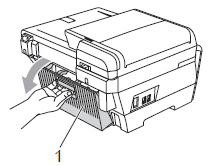
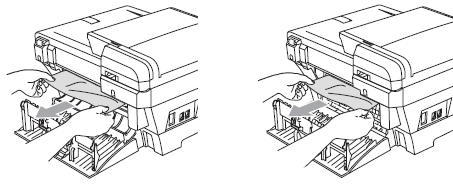
- Close the Inner Back(Rear) Cover (1) if it is open as shown in the illustration.
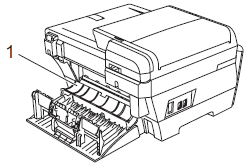
- Close the Outer Back(Rear) Cover. Make sure the cover is closed properly.
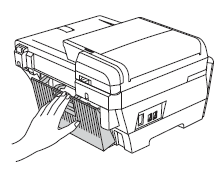
- Pull the paper trays (1) out of the machine.
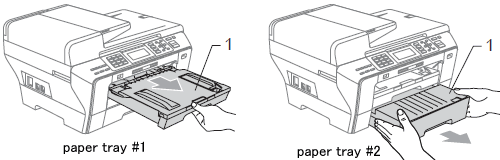
- Push the two green levers up on both sides.
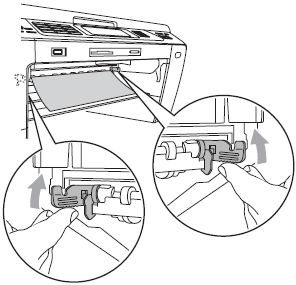
- Pull out the jammed paper (1) and press Stop/Exit.
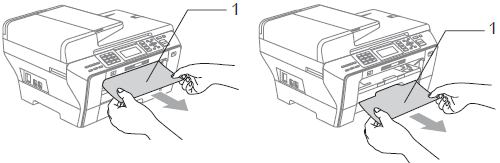
- Push the green duplex unit up.
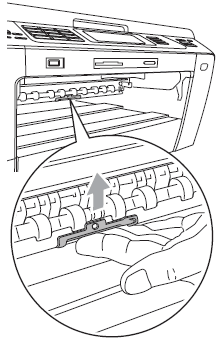
- Check inside the machine.
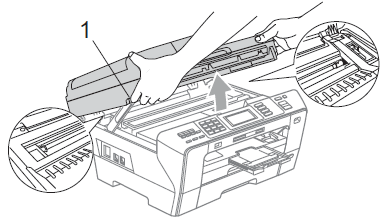
- Using both hands, use the plastic tabs on both sides of the machine to lift the Scanner Cover (1) into the open position.
- Use your hand to move the print head and remove any pieces of paper remaining under the print head.
Unplug the machine from the power source before you move the print head using your hand.
- Carefully check the left and right side corners and remove any pieces of paper.
- If the print head has stopped in the right corner as shown in the illustration, you cannot move the print head. Press Stop/Exit until the print head moves to the middle. Then unplug the machine from the power source, and take out the paper.

- If ink gets on your skin or clothing immediately wash it off with soap or detergent.
- Gently close the scanner cover using the finger holds on both sides of it as you push down on the Scanner Cover Support (1).
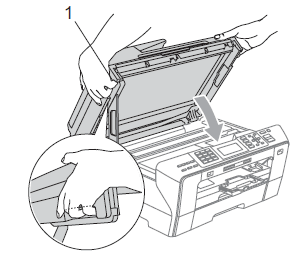
Be careful not to trap your fingers under the scanner cover. Always use the finger holds provided on both sides of the scanner cover when opening and closing it.
- Push paper tray #1 and paper tray #2 firmly back into the machine.
- Using both hands, use the plastic tabs on both sides of the machine to lift the Scanner Cover (1) into the open position.
Make sure you pull out the paper support until it clicks.

Content Feedback
To help us improve our support, please provide your feedback below.
