MFC-L5700DW
FAQs & Troubleshooting |
Paper is Jammed in the 2-sided Tray
If the machine's control panel or the Status Monitor indicates that there is a jam in the 2-sided paper tray, follow these steps:
- Leave the machine turned on for 10 minutes for the internal fan to cool the extremely hot parts inside the machine.
- Pull the paper tray completely out of the machine.

- At the back of the machine, pull the 2‑sided tray completely out of the machine.

- Pull the jammed paper out of the machine or out of the 2‑sided tray.

- Remove paper that may have jammed under the machine due to static electricity.

- If paper is not caught inside the 2-sided tray, open the back cover.
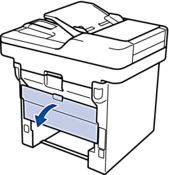
- WARNING
- HOT SURFACE
The machine's internal parts will be extremely hot. Wait for the machine to cool down before touching them.
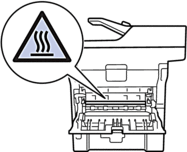
- Use both hands to gently pull the jammed paper out of the back of the machine.

- Close the back cover until it locks in the closed position.
- Put the 2-sided tray firmly back in the rear of the machine.
- Put the paper tray firmly back in the front of the machine.
Content Feedback
To help us improve our support, please provide your feedback below.
