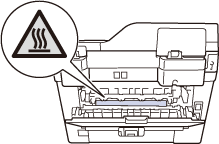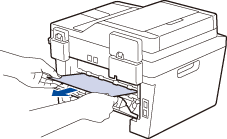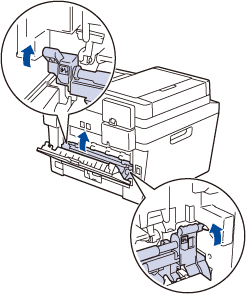DCP-L2520DW
 |
FAQs & Troubleshooting |
Jam Rear (With Video Instructions)
If the machine's control panel or the Status Monitor displays there is a jam in the back of the machine (Rear), do the following steps.
-
Open the back cover.
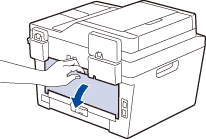
-
Pull the blue tabs at the left and right sides toward you to release the fuser cover.
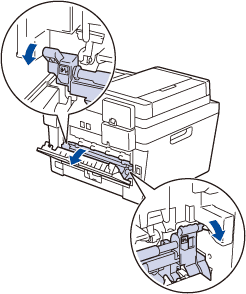
HOT SURFACE
The machine's internal parts will be extremely hot. Wait for the machine to cool down touching them.
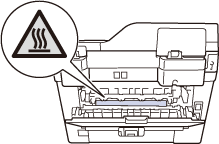
-
Use both hands to gently pull the jammed paper out of the fuser unit.
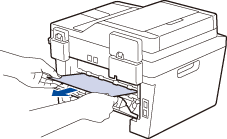
-
Close the fuser cover. Make sure the blue tabs at the left and right sides lock into place.
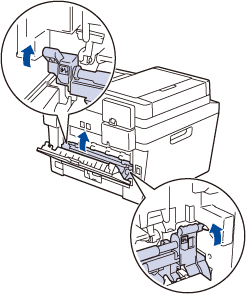
-
Close the back cover until it locks in the closed position.
If the paper is often jammed at the back of the machine, open the back cover and try printing documents.
If your question was not answered, have you checked other FAQs?
Have you checked the manuals?
If you need further assistance, please contact Brother customer service:
Related Models
DCP-L2520DW, DCP-L2540DW, HL-L2380DW, MFC-L2680W, MFC-L2685DW, MFC-L2700DW, MFC-L2705DW, MFC-L2707DW, MFC-L2720DW, MFC-L2740DW
Content Feedback
To help us improve our support, please provide your feedback below.

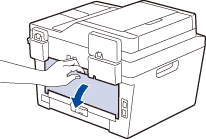
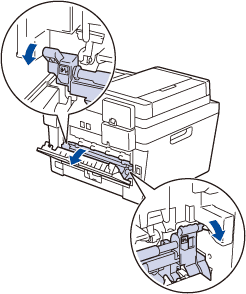 HOT SURFACE
HOT SURFACE