DCP-165C
FAQs & Troubleshooting |
Is there a way to view how much ink is remaining?
You can check the ink status by running the Status Monitor (Status Monitor is installed automatically when installing the MFL-Pro Suite Software) or from the control panel. Follow the steps listed below to check the ink status.
NOTE: The screens may differ depending on operating system being used and your Brother machine.
1. Check the ink status from the control panel
- Press the Ink or Ink Management key on the control panel.
- Press the up or down arrow key to select Ink Volume and press OK.
-
Press Stop/Exit.
2. Check the ink status from the Status Monitor utility
*Windows users:
Open the Status Monitor. (Click here to see how to start Status Monitor.)

*Mac OS X users:
Open the Status Monitor. (Click here to see how to start Status Monitor.)
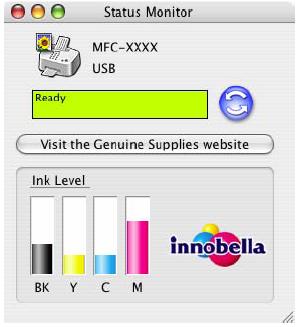
Content Feedback
To help us improve our support, please provide your feedback below.
