DCP-L2550DW
FAQs & Troubleshooting |
Replace Drum
The Brother machine has separate consumables the toner cartridge and the drum unit. Verify you replace only the drum unit and not the toner cartridge.
> Click here to see information for the difference between the toner cartridge and the drum unit.
Replace the drum following the steps below:
Replacing the drum unit
NOTE: Illustrations shown below are from a representative product and may differ from your Brother machine.
- Make sure the machine is turned on.
-
Open the front cover.
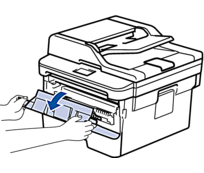
-
Remove the toner cartridge and drum unit assembly from the machine.
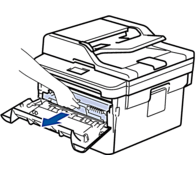
-
Push down the green lock lever and take the toner cartridge out of the drum unit.
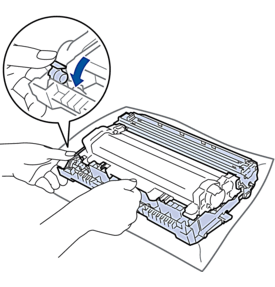
- Unpack the new drum unit.
-
Push the toner cartridge firmly into the new drum unit until you hear it lock into place.
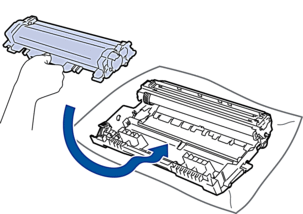
Make sure you put the toner cartridge in correctly or it may separate from the drum unit.
-
Install the toner cartridge and drum unit assembly back into the machine.
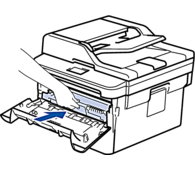
- Close the front cover of the machine.
Reset the drum counter
When you replace the drum unit with a new one, you must reset the drum counter by completing the following steps:
- Make sure the machine is turned on.
- Close the front cover.
- Press OK and the Up arrow key at the same time.
- Press OK to select Drum.
- Press the Up arrow key to reset the drum counter.
Content Feedback
To help us improve our support, please provide your feedback below.
