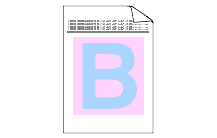MFC-9440CN
FAQs & Troubleshooting
Colors are light or unclear on the whole page.
Please check the following points:
Make sure that the recommended paper was used."What is the recommended paper?" Change the paper to freshly unpacked paper. Make sure that the front cover is closed properly. Shake the toner cartridges gently. Clean the laser scanner windows with a soft cloth. Please refer to the instructions, "How do I clean the laser scanner windows?" Turn off Toner Save. Please refer to the instructions, "How can I activate/deactivate the Toner Save Mode? " Select "Vivid" for Color Mode in the printer driver. Start => Settings => Control Panel => Printer & Faxes . Right click on the printer icon for your machine and select Printing Preferences . Click Advanced tab, select "Vivid" for Color Mode and click on OK . If you are printing color graphics or are performing desktop publishing, using the BR-Script driver(Postscript language emulation) will usually solve the problem. Downloads section.
If your question was not answered, have you checked other FAQs?
Have you checked the manuals?
If you need further assistance, please contact Brother customer service:
Related Models DCP-9040CN, MFC-9440CN, MFC-9450CDN
Content Feedback
To help us improve our support, please provide your feedback below.
Error Messages Paper Feed / Paper Jam Print Scan Copy Telephone Fax Mobile Others Advanced Functions (for Administrators) Linux Product Setup Driver / Software Network Settings Consumables / Paper / Accessories Cleaning Specification OS Support Information Video FAQs
Printer Scanner / Scan Key Tool PC-FAX / Fax-modem Security Enhancement Error Message on Machine's Display Error Message on Status Monitor Error Message on Computer Error Message on Mobile Device Paper Jam Paper Feed Problem Cannot Print (via Network) Cannot Print (via USB / Parallel) Cannot Print (via Mobile Device) Print Quality Problem Direct Print Problem General Print Problem Print from Computer (Windows) Print from Mobile Device Print directly from Machine Print Settings / Management Tips for Printing Cannot Scan (via Network) Cannot Scan (via USB / Parallel) Cannot Scan (via Mobile Device) Scan Quality Problem General Scan Problem Scan from Machine Scan from Mobile Device Scan from Computer (Windows) Scan from Computer (Macintosh) Scan Settings / Management Tips for Scanning Cannot Copy Copy Quality Problem Copy Settings / Management Telephone Problem Telephone Operation Telephone Settings Advanced Networking Wired Network Setting Problem Wired Network Settings Tips for Network Settings Cannot Send a Fax Cannot Receive a Fax Fax Quality Problem General Fax Problem Fax Sending Operation Fax Receiving Operation Fax Sending Operation from Computer (PC-Fax) Fax Receiving Operation with Computer (PC-Fax) Fax Settings / Management Tips for Fax iOS Device-related Problem Brother iPrint&Scan / Mobile Connect (iOS) AirPrint (iOS) Android™ Device-related Problem Brother iPrint&Scan / Mobile Connect (Android™) Brother Image Viewer (Android™ Device) Windows Phone Device-related Problem Brother iPrint&Scan (Windows Phone Device) Machine problem Machine Setup / Settings Paper Handling Accessory Installation Installing Drivers / Software Updating Drivers / Software / Firmware Uninstalling Drivers / Software Driver / Software Settings Driver / Software tips Consumables Paper Accessories Cleaning Product Specification Paper Specification Windows Support Macintosh Support Tutorial Video