MFC-9010CN
FAQs & Troubleshooting |
Replace Toner
The color which you need to replace is shown after Replace Toner message on the LCD.
Please replace the toner cartridge with a new and unused genuine Brother toner cartridge to clear the Replace Toner message.
> For the order number (Order No.) of the toner cartridge, please click here to see the Consumables & Options page.
The Brother machine has separate consumables the toner cartridge and the drum unit. Verify you replace only the Toner Cartridge and not the drum unit. If you want to know their difference, refer to "What is the difference between the toner cartridge and the drum unit?"
Please follow the steps below to replace the toner cartridge:
NOTE: Illustrations shown below are from a representative product and may differ from your Brother machine.
- DO NOT put a toner cartridge into a fire. It could explode, resulting in injuries.
- Be careful not to inhale toner.
- Do NOT use flammable substances, any type of spray, or an organic solvent/liquid that contains alcohol or ammonia to clean the inside or outside of the machine. Doing this may cause a fire or electrical shock.
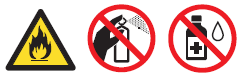
- It is a good idea to keep a new toner cartridge ready for use when you see the Toner Low warning.
- If you change the print density setting for lighter or darker printing, the amount of toner used will change.
- Wait to unpack the toner cartridge until immediately before you put it into the machine.
- We recommend that you clean the machine when you replace the toner cartridge.
- Turn off the machine's power switch. Unplug the telephone line cord first (if applicable), disconnect all cables and then unplug the power cord from the AC power outlet.
- Fully open the top cover by lifting up on the handle (1).
NOTE:
If the cover is not completely opened, the drum and toner cartridge assembly may be difficult or impossible to remove from the machine.
When the scanner is open, you cannot open the top cover.
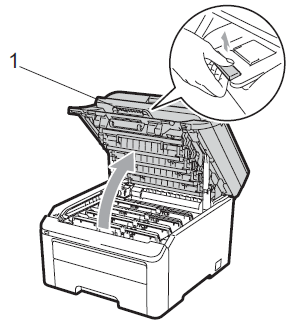
- Take out the drum unit and toner cartridge assembly for the color shown on the LCD.

- Push down the green-labeled lock lever (1) and take the toner cartridge out of the drum unit.
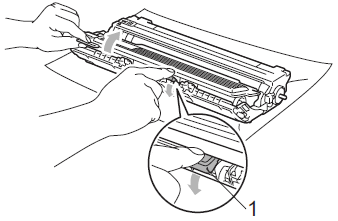
- We recommend that you place the drum unit and toner cartridge assembly on a clean, flat, level, stable surface with a sheet of disposable paper or cloth underneath it in case you accidentally spill or scatter toner.
- Handle the toner cartridge carefully. If toner scatters on your hands or clothes, wipe or wash it off with cold water at once.
- Brother strongly recommends that you DO NOT refill the toner cartridge provided with your machine. We also strongly recommend that you continue to use only Genuine Brother Brand replacement toner cartridges. Use or attempted use of potentially incompatible toner and/or cartridges in the Brother machine may cause damage to the machine and/or may result in unsatisfactory print quality. Our warranty coverage does not apply to any problem that is caused by the use of unauthorized third party toner and/or cartridges. To protect your investment and obtain premium performance from the Brother machine, we strongly recommend the use of Genuine Brother Supplies.
> Brother Genuine Supplies information
- To prevent damage to the machine from static electricity, DO NOT touch the electrodes shown in the illustration.
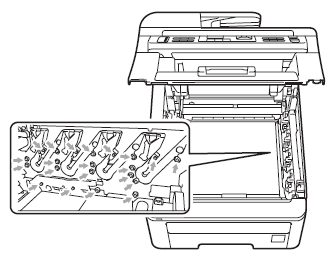
To avoid print quality problems, DO NOT touch the shaded parts shown in the illustrations.
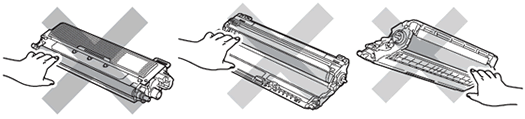
- Be sure to seal up the toner cartridge tightly in a suitable bag so that toner powder does not spill out of the cartridge.
- Please click here for instructions on how to return your used consumable items to the Brother collection program. If you choose not to return your used consumable, please discard the used consumable according to local regulations, keeping it separate from domestic waste. If you have questions, call your local waste disposal office.
- We recommend that you place the drum unit and toner cartridge assembly on a clean, flat, level, stable surface with a sheet of disposable paper or cloth underneath it in case you accidentally spill or scatter toner.
- Clean the primary corona wire inside the drum unit by gently sliding the green tab from left to right and right to left several times.
Be sure to return the tab to the home position (1). If you do not, printed pages may have a vertical stripe.
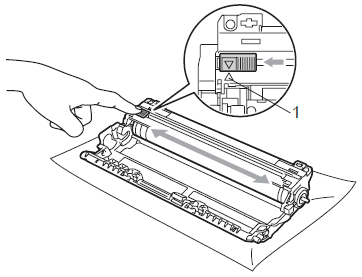
- Unpack the new toner cartridge. Gently shake it from side to side several times to distribute the toner evenly inside the cartridge.
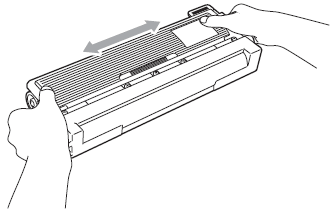
- Wait to unpack the new toner cartridge until immediately before you put it in the machine. If a toner cartridge is left unpacked for a long time, the toner life will be shortened.
- If an unpacked drum unit is put in direct sunlight or room light, the unit may be damaged.
- HOT SURFACE
Put the toner cartridge in the drum unit immediately after you have removed the protective cover. To prevent any degradation to the print quality, DO NOT touch the shaded parts shown in the illustrations.

- Pull off the protective cover.
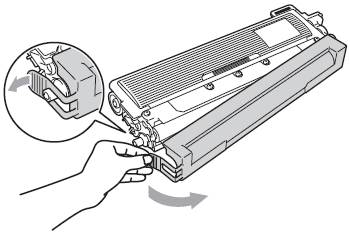
- Put the new toner cartridge firmly into the drum unit until you hear it lock into place.
Make sure that you put in the toner cartridge properly or it may separate from the drum unit.
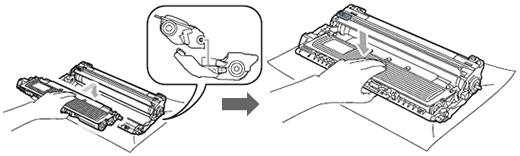
- Slide the drum unit and toner cartridge assembly into the machine. Make sure that you match the toner cartridge color to the same color label on the machine.
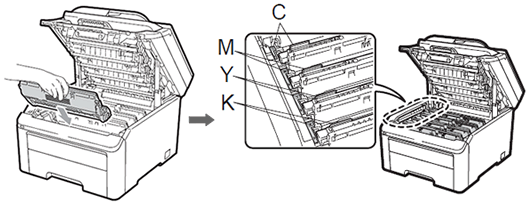
C=Cyan, M=Magenta, Y=Yellow, K=Black
- Close the top cover of the machine.

- Plug the machine's power cord back into the AC power outlet first, and reconnect all cables and the telephone line cord (if applicable). Turn on the machine's power switch.
DO NOT turn off the machine's power switch or open the top cover until the LCD returns to the Ready mode.
While removing the drum unit, handle it carefully because it may contain toner. If toner scatters on your hands or clothes, wipe or wash it off with cold water at once.
If you find some problem in the color quality after replacing the toner cartridge, we recommend you perform the color calibration.
>Click here to see the FAQ: How do I improve the color density? (Print Calibration)
