HL-L2320D
FAQs & Troubleshooting |
Image skewed
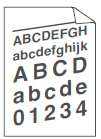
Check the following points to resolve the issue:
- Make sure the paper or other print media is loaded correctly in the paper tray and the guides are not too tight or too loose against the paper stack.
- Set the paper guides correctly.
- The paper tray may be too full.
-
Check the paper type and quality.
> Click here to see what kind of paper you can use. - Check for loose objects such as torn paper inside the machine.
-
(For automatic 2-sided printing models)
If the issue only occurs during 2-sided printing, check for torn paper in the 2-sided tray, verify the 2-sided tray is inserted completely and the back cover is closed completely.
Related Models
DCP-L2520DW, DCP-L2540DW, HL-L2300D, HL-L2305W, HL-L2315DW, HL-L2320D, HL-L2325DW, HL-L2340DW, HL-L2350DW, HL-L2360DW, HL-L2370DW(XL), HL-L2379DW, HL-L2380DW, HL-L5000D, HL-L5100DN, HL-L5200DW(T), HL-L6200DW(T), HL-L6250DW, HL-L6300DW, HL-L6400DW(T), MFC-L2680W, MFC-L2685DW, MFC-L2700DW, MFC-L2705DW, MFC-L2707DW, MFC-L2720DW, MFC-L2740DW
Content Feedback
To help us improve our support, please provide your feedback below.
