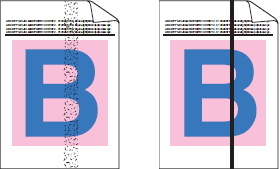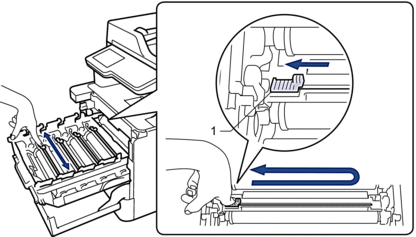MFC-L8905CDW
 |
FAQs & Troubleshooting |
Vertical colored streaks or bands appear on the page
If your question was not answered, have you checked other FAQs?
Have you checked the manuals?
If you need further assistance, please contact Brother customer service:
Related Models
MFC-EX670W, MFC-L8610CDW, MFC-L8895CDW, MFC-L8900CDW, MFC-L8905CDW, MFC-L9610CDN, MFC-L9630CDN, MFC-L9670CDN
Content Feedback
To help us improve our support, please provide your feedback below.