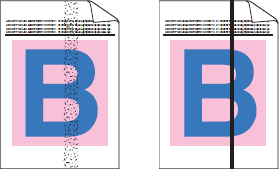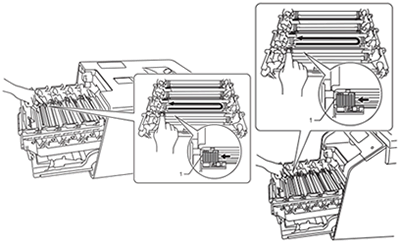MFC-L8600CDW
 |
FAQs & Troubleshooting |
Colored streaks or bands down the page
If your question was not answered, have you checked other FAQs?
Have you checked the manuals?
If you need further assistance, please contact Brother customer service:
Related Models
MFC-L8600CDW, MFC-L8850CDW, MFC-L9550CDW
Content Feedback
To help us improve our support, please provide your feedback below.