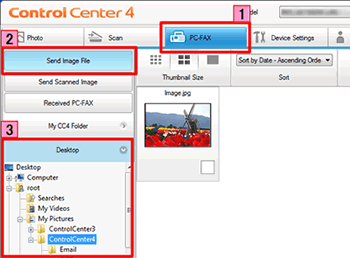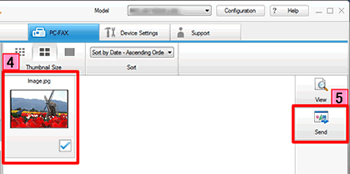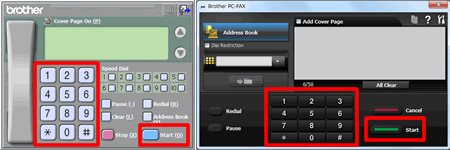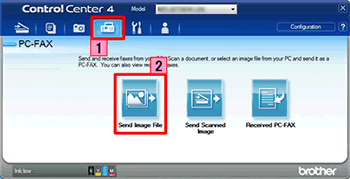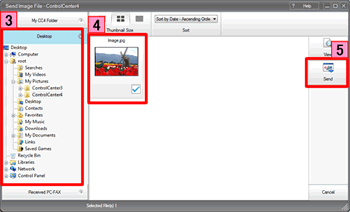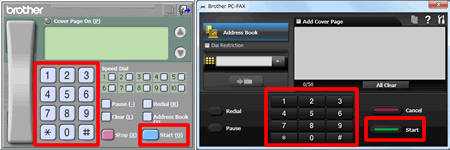MFC-L5900DW
คำถามที่พบบ่อย และการแก้ปัญหาเบื้องต้น
Send an image file as a fax from the computer using the ControlCenter4 and Brother PC-FAX software (For Windows)
You can send an image file as a fax from your computer using the ControlCenter4 and Brother PC-FAX software. Click the link below for the ControlCenter4 user interface you are using to see more details.
The PC-FAX software can only send Black & White fax documents. If you send Color documents, the documents will be sent in Black & White.
NOTE: Illustrations shown below are from a representative product and operating system and may differ from your Brother machine and operating system.Home Mode
Click the PC-FAX tab.
Click Send Image File .
Click on the folder tree to browse for the folder where the image you want to send is located.
Choose the file you want to send in Scan Image Area.
Click Send .
The PC-FAX sending dialog will appear.
Enter a fax number using any of the following methods:
Using the dial pad.
Using your PC's keyboard.
If you make a mistake, click Clear or All Clear to delete all the entries and then re-enter.
Click Start to send the fax.
Advanced Mode
Click the PC-FAX tab.
Click Send Image File .
The thumbnail viewer appears. Click on the folder tree to browse for the folder where the image you want to send is located.
Choose the file you want to send in Scan Image Area.
Click Send .
The PC-FAX sending dialog will appear.
Enter a fax number using any of the following methods:
Using the dial pad.
Using your PC's keyboard.
If you make a mistake, click Clear or All Clear to delete all the entries and then re-enter.
Click Start to send the fax.
หากคำถามของท่านยังไม่ได้รับคำตอบ ท่านได้ลองดูคำถามข้ออื่นๆ แล้วหรือไม่?
ท่านได้ลองดูคู่มือแล้วหรือไม่?
หากท่านต้องการความช่วยเหลือเพิ่มเติม โปรดติดต่อฝ่ายบริการลูกค้าของบราเดอร์
รุ่นที่เกี่ยวข้อง MFC-1810, MFC-1815, MFC-1910W, MFC-7860DW, MFC-9140CDN, MFC-9330CDW, MFC-9970CDW, MFC-J200, MFC-J2310, MFC-J2510, MFC-J430W, MFC-J5910DW, MFC-J625DW, MFC-J6710DW, MFC-J6910DW, MFC-J825DW, MFC-L2700D, MFC-L2700DW, MFC-L2740DW, MFC-L5900DW, MFC-L6900DW, MFC-L8850CDW, MFC-L9550CDW, MFC-T800W
ส่วนแสดงความคิดเห็น
เพื่อช่วยเราปรับปรุงการให้การสนับสนุน โปรดแสดงความคิดเห็นเพื่อตอบกลับให้เราทราบตามด้านล่างนี้
ข้อความแสดงความผิดพลาด การป้อนกระดาษ / กระดาษติด การพิมพ์ การสแกน การถ่ายเอกสาร โทรศัพท์ แฟกซ์ มือถือ ระบบคลาวด์ อื่นๆ Advanced Functions (for Administrators) Linux การติดตั้งผลิตภัณฑ์ ไดร์เวอร์ / ซอฟต์แวร์ การตั้งค่าเน็ทเวิร์ค วัสดุการพิมพ์ / กระดาษ / อุปกรณ์ต่างๆ การทำความสะอาด ข้อมูลจำเพาะ ข้อมูลการรองรับระบบปฏิบัติการ วีดิโอคำถามที่พบบ่อย
Settings/Management Function Control Security Enhancement เครื่องพิมพ์ สแกนเนอร์ / Scan Key Tool PC-FAX / Fax-modem ข้อความแสดงความผิดพลาดบนหน้าจอของตัวเครื่อง ข้อความแสดงความผิดพลาดบน Status Monitor ข้อความแสดงความผิดพลาดบนเครื่องคอมพิวเตอร์ ข้อความแสดงความผิดพลาดบนอุปกรณ์มือถือ กระดาษติด ปัญหาการป้อนกระดาษ การบรรจุ / การจัดการกระดาษ ไม่สามารถพิมพ์ (ผ่านเน็ทเวิร์ค) ไม่สามารถพิมพ์ (ผ่าน USB / Parallel) ไม่สามารถพิมพ์ (ผ่านอุปกรณ์มือถือ) ปัญหาคุณภาพการพิมพ์ ปัญหาการพิมพ์ทั่วไป การพิมพ์จากเครื่องคอมพิวเตอร์ (ระบบปฏิบัติการ Windows) การพิมพ์จากเครื่องคอมพิวเตอร์ (ระบบปฏิบัติการ Macintosh) การพิมพ์จากอุปกรณ์มือถือ การตั้งค่าการพิมพ์ / การจัดการ คำแนะนำสำหรับการพิมพ์ ไม่สามารถสแกน (ผ่านเน็ทเวิร์ค) ไม่สามารถสแกน (ผ่าน USB / Parallel) ไม่สามารถสแกน (ผ่านอุปกรณ์มือถือ) ปัญหาการสแกนทั่วไป การสแกนจากตัวเครื่อง การสแกนจากอุปกรณ์มือถือ การสแกนจากเครื่องคอมพิวเตอร์ (ระบบปฏิบัติการ Windows) การสแกนจากเครื่องคอมพิวเตอร์ (ระบบปฏิบัติการ Macintosh) การตั้งค่าการสแกน / การจัดการ คำแนะนำสำหรับการสแกน ปัญหาคุณภาพการถ่ายเอกสาร การใช้งานการถ่ายเอกสาร ปัญหาเกี่ยวกับโทรศัพท์ การใช้งานโทรศัพท์ การตั้งค่าโทรศัพท์ เน็ทเวิร์คขั้นสูง ปัญหาการตั้งค่าเน็ทเวิร์คแบบใช้สาย ปัญหาการตั้งค่าเน็ทเวิร์คแบบไร้สาย การตั้งค่าเน็ทเวิร์คแบบใช้สาย การตั้งค่าเน็ทเวิร์คแบบไร้สาย คำแนะนำสำหรับการตั้งค่าเน็ทเวิร์ค ไม่สามารถส่งแฟกซ์ ไม่สามารถรับแฟกซ์ ปัญหาเกี่ยวกับคุณภาพแฟกซ์ ปัญหาเกี่ยวกับแฟกซ์ทั่วไป การใช้งานการส่งแฟกซ์ การใช้งานการรับแฟกซ์ การใช้งานการส่งแฟกซ์จากเครื่องคอมพิวเตอร์ (PC-Fax) การใช้งานการรับแฟกซ์โดยใช้เครื่องคอมพิวเตอร์ (PC-Fax) การตั้งค่าการใช้งานแฟกซ์ / การจัดการ ปัญหาที่เกี่ยวกับอุปกรณ์ในระบบ iOS แอพพลิเคชั่น Brother iPrint&Scan / Mobile Connect (iOS) AirPrint (iOS) ปัญหาเกี่ยวกับอุปกรณ์ระบบ Android™ แอพพลิเคชั่น Brother iPrint&Scan / Mobile Connect (Android™) แอพพลิเคชั่น Image Viewer (อุปกรณ์Android™) ปัญหาเกี่ยวกับโทรศัพท์ระบบ Windows แอพพลิเคชั่น Brother iPrint&Scan (โทรศัพท์ระบบWindows) Web Connect ของบราเดอร์ ปัญหาที่เกี่ยวกับบริการ Google Cloud Print™ ปัญหาเกี่ยวกับตัวเครื่อง การติดตั้งเครื่อง / การตั้งค่า การจัดการกระดาษ การติดตั้งอุปกรณ์เสริม วีดิโอคำถามที่พบบ่อย การติดตั้งไดร์เวอร์ / ซอฟต์แวร์ การอัพเดทไดร์เวอร์ / ซอฟต์แวร์ / เฟิร์มแวร์ การถอนการติดตั้งไดร์เวอร์ / ซอฟต์แวร์ การตั้งค่าไดร์เวอร์ / ซอฟต์แวร์ คำแนะนำเกี่ยวกับไดร์เวอร์ / ซอฟต์แวร์ วัสดุการพิมพ์ กระดาษ อุปกรณ์เสริม การทำความสะอาด ข้อมูลผลิตภัณฑ์ ข้อมูลกระดาษ การรองรับระบบปฏิบัติการ Windows การรองรับระบบปฏิบัติการ Macintosh วีดิโอการติดตั้ง