Innov-is NV180K
FAQs & Troubleshooting |
How to combine various stitch patterns in the Character and Decorative Stitch category
You can combine many varieties of stitch patterns, such as decorative stitches, satin stitches, cross stitches, character stitches, or stitches you design with MY CUSTOM STITCH function.You can also combine stitch patterns of different sizes, mirror image stitch patterns and others.
Combining various stitch patterns
Stitch patterns from the following categories can be combined.
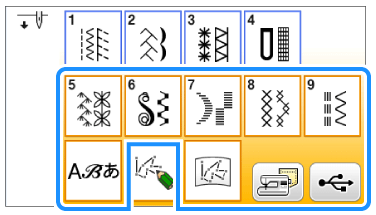
As an example, this section will describe how to combine a decorative pattern and character patterns shown the following figure.
Example of combination:

-
Press
 .
.
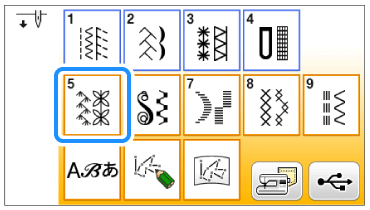
-
Select the following stitch pattern.
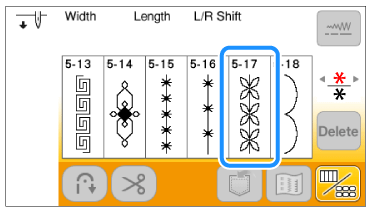
If a pattern is pressed by mistake, press .
.
Patterns are deleted individually starting with the last pattern entered.
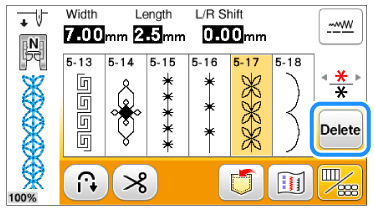
-
Press
 .
.

>> The display returns to the stitch selection screen.
-
Press
 .
.
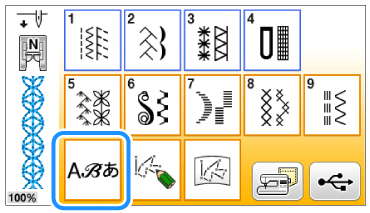
-
Select a font.
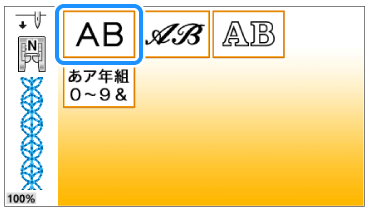
-
Press a tab to change the selection screens.
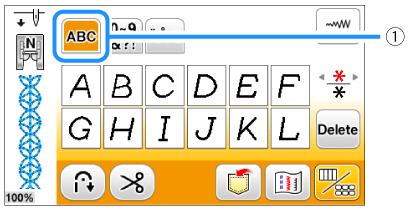
(1) Tab
-
Enter characters.
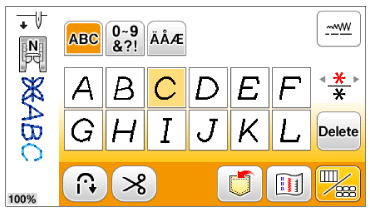
-
If a character is pressed by mistake, press
 .
.
Characters are deleted individually starting with the last character entered.
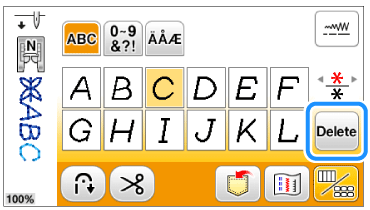
-
Single stitch sewing is automatically selected for sewing combined patterns.
If you want to sew the stitch pattern continuously, press to display editing screen, and then press
to display editing screen, and then press  .
.
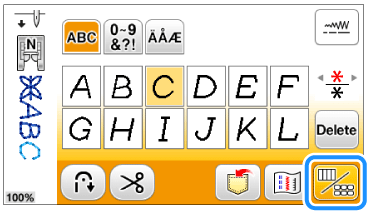

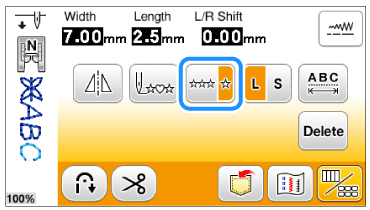
>> The stitch pattern turns continuous.
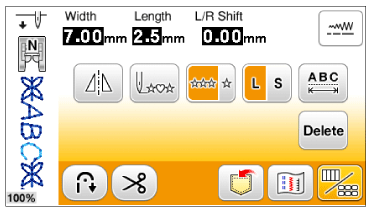
-
If a character is pressed by mistake, press
-
When changing sizes, creating mirror images, or making other adjustments to a combined stitch pattern, be sure to edit the selected stitch pattern before selecting the next one. You cannot edit a stitch pattern once the next stitch pattern is selected.
-
Press
 to open the stitch editing screen when you want to make an editing function to the selected stitch pattern.
to open the stitch editing screen when you want to make an editing function to the selected stitch pattern.
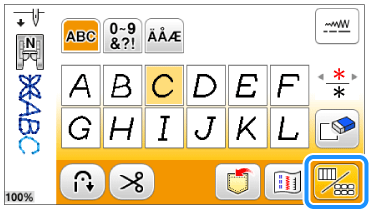

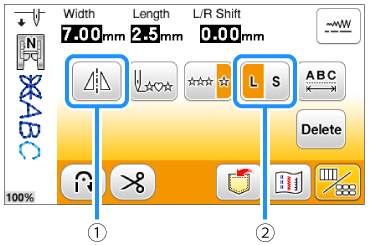
(1) Mirror image key :
Use this key to create a horizontal mirror image of the stitch pattern.(2) Size selection key :
Use this key to select the size of the character stitch (large, small).
Some editing functions cannot be used with certain stitch patterns. Only the functions for the displayed keys are available when a stitch pattern is selected. For more information about the stitch editing screen, refer to "Outline of viewing and functions for keys on the utility stitch screen and the decorative stitch screen".
You can save combined patterns in the machine's memory or a USB flash drive.For details, refer to "How to use the memory function to save stitch pattern combinations of character stitches or decorative stitches".
