PT-E550W
FAQs & Troubleshooting |
I cannot edit the database.
To edit the database, please follow the steps below:
-
Press the Database key, select the database to be edited and then press the OK or Enter key.
You can also select the database to be edited by pressing the File key, and selecting “Transferred Templates” - “Print from Database” using the Up or Down arrow key.
The first record of the selected database is displayed.
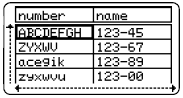
-
Select the cell to be edited using the Up or Down arrow key. Then hold down the OK or Enter key.
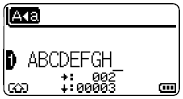
-
Enter the new text.
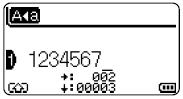 Press the Esc key to cancel editing the text and return to the previous screen.
Press the Esc key to cancel editing the text and return to the previous screen.- You can add or delete a line break.
- Each cell can contain a maximum of 7 lines.
-
Press the OK key.
The new text is displayed.
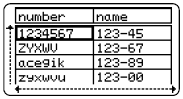 If you do not want to print the database, press the OK key and then press the Esc key. The edited data will be saved.
If you do not want to print the database, press the OK key and then press the Esc key. The edited data will be saved. -
Press the OK key again.
The edited record will be highlighted.
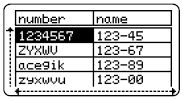
-
When the database has been transferred with a template:
Select the last record in the range that you want to print using the Up, Down, Left or Right arrow key and then press the Print, OK or Enter key to start printing.
When the range is set, the selected records will be highlighted.
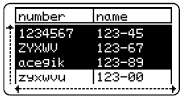
When the database has been transferred without a template:
Select the last record in the range that you want to insert and then press the OK or Enter key.
The selected range will be highlighted.
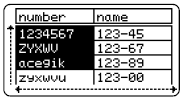
The contents of the selected database will be displayed.
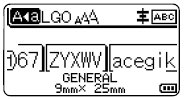
- Press the Print key.
Content Feedback
To help us improve our support, please provide your feedback below.
