TD-2130N
FAQs & Troubleshooting |
Is there a way to automatically store or manage the label data? (P-touch Editor 5.x for Windows)
For TD-4T/TJ-4T series:
To use P-touch Editor, download and install “Printer Driver for P-touch Editor” from the [Downloads] section of this website.
P-touch Library is an application that stores and classifies data that has been used, enabling you to easily reuse the data when necessary.
To display the help for using the P-touch Library, click below.
> Setting automatic data registration to P-touch Library from P-touch Editor
> Viewing a list of registered data in P-touch Library
> Editing registered data
> Printing registered data
[Setting automatic data registration to P-touch Library from P-touch Editor]
- Click [Options...] from the [Tool] menu of P-touch Editor.
-
Click the [Registration Settings...] button of "Content Registration:" on the [General] tab.
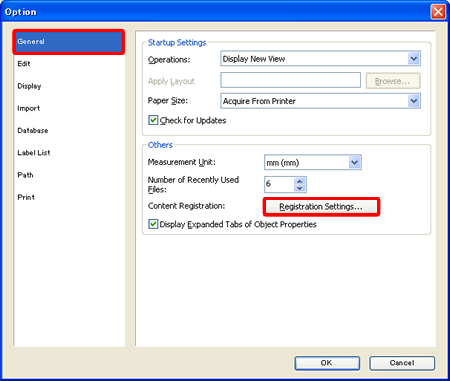
-
In the [Content Registration Settings] dialog box, specify when automatic registration should occur.
Check the desired timing of Automatic Registration, and then click [OK].
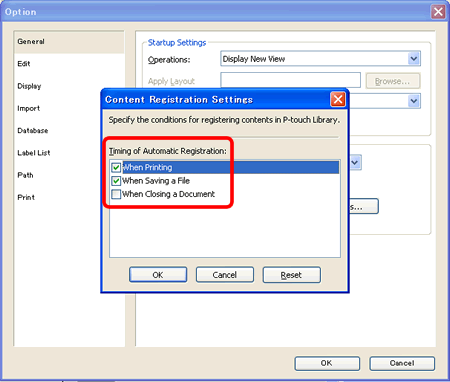
There are three timings of Automatic Registration.
- When printing
- When saving a file
- When closing a document
*The "When printing" and the "When saving a file" conditions are checked by default.
[Viewing a list of registered data in P-touch Library]
-
Click [P-touch Library...] on the [Tool] menu of P-touch Editor.
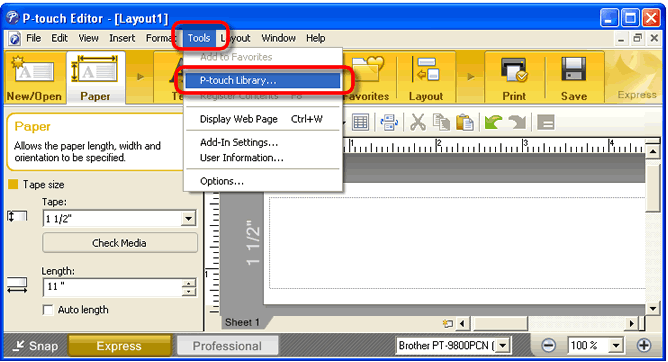
-
P-touch Library starts up. The registered data is listed in the list view.
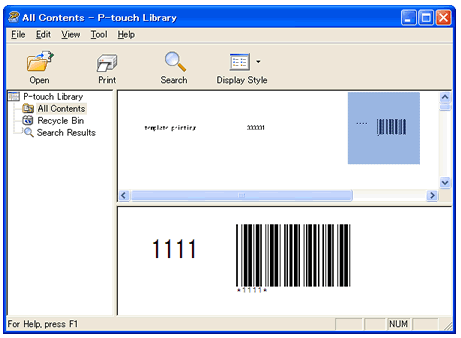
- In the list view, double-click the file you want to edit.
- P-touch Editor starts up. Edit the data in P-touch Editor.
- In the list view, click the file you want to print out.
-
Click the [Print] button (
 ) on the standard toolbar. Printing starts.
) on the standard toolbar. Printing starts.
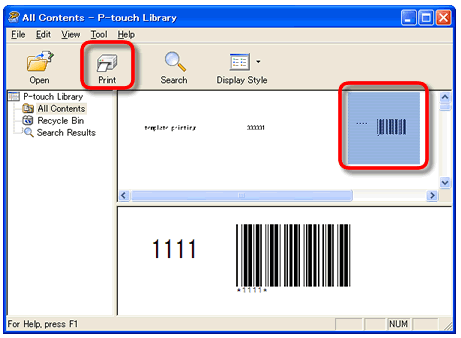
Related Models
PJ-763MFi, PJ-863, PJ-883, PT-1650, PT-2700, PT-2730, PT-9500PC, PT-9700PC, PT-9800PCN, PT-D450, PT-D600, PT-E550W, PT-E850TKW, PT-P710BT, PT-P750W, PT-P900W, PT-P950NW, QL-500, QL-570, QL-580N, QL-700, QL-720NW, QL-800, QL-820NWB, TD-2020/2020A, TD-2130N, TD-2135N, TD-2135NWB, TD-4000, TD-4100N, TD-4410D, TD-4420DN, TD-4520DN, TD-4550DNWB
