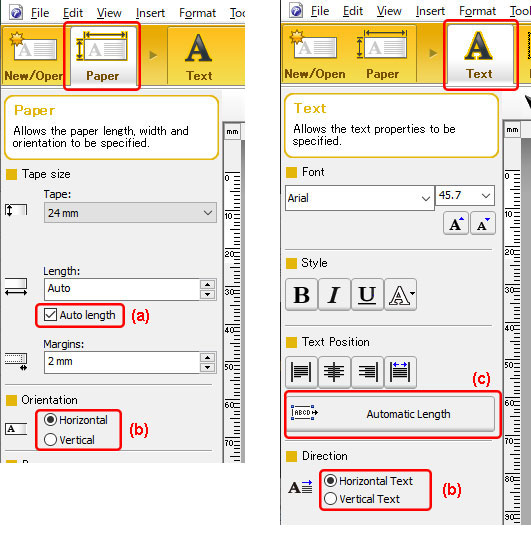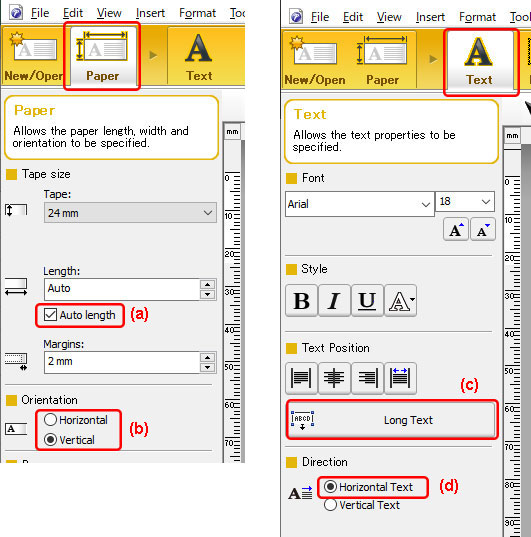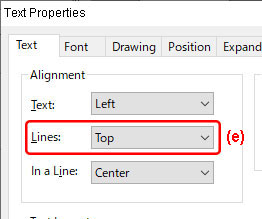QL-820NWB
 |
FAQs & Troubleshooting |
How can I automatically adjust the label length depending on the amount of text? (P-touch Editor 5.x for Windows)
For TD-4T/TJ-4T series:
To use P-touch Editor, download and install “Printer Driver for P-touch Editor” from the [Downloads] section of this website.
You can automatically adjust the label length depending on the amount of text by setting as follows:
-
Adjusting the label length depending on number of lines in a text box
Check all settings in the table below:
| (a) |
[Paper] - [Tape size] / [Media size] - [Length] - [Auto length] |
| (b) |
[Paper] - [Orientation] - [Horizontal]
[Text] - [Direction] - [Horizontal Text]
or
[Paper] - [Orientation] - [Vertical]/
[Text] - [Direction] - [Vertical Text] |
| (c) |
[Text] - [Text Position] - [Automatic Length] or [Free Size] |
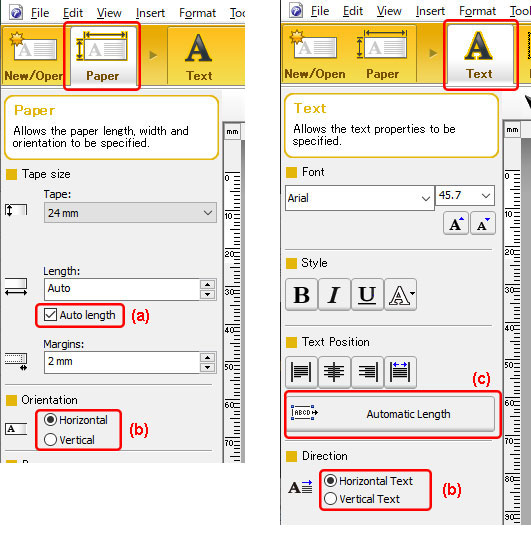
-
Adjusting the label length depending on the length of a single-line text
Check all settings in the table below:
| (a) |
[[Paper] - [Tape size] / [Media size] - [Length] - [Auto length] |
| (b) |
[Paper] - [Orientation] - [Vertical] |
| (c) |
[Text] - [Text Position] - [Long Text] |
| (d) |
[Text] - [Direction] - [Horizontal Text] |
| (e) |
[View] (or right-click your text) - [Properties...] - [Alignment] - [Lines] - [Top] |
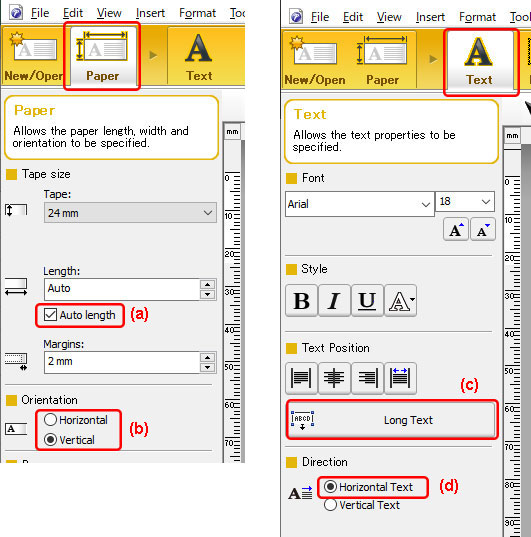
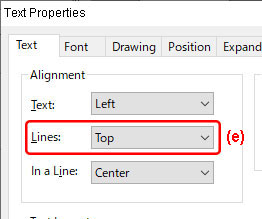
If your question was not answered, have you checked other FAQs?
Have you checked manuals?
If you need further assistance, please contact Brother customer service:
Related Models
PJ-763MFi, PJ-863, PJ-883, PT-1650, PT-2700, PT-2730, PT-7600, PT-9500PC, PT-9700PC, PT-9800PCN, PT-D450, PT-D600, PT-E550W, PT-E850TKW, PT-P710BT, PT-P750W, PT-P900W, PT-P950NW, QL-500, QL-570, QL-580N, QL-700, QL-720NW, QL-800, QL-820NWB, TD-2020/2020A, TD-2130N, TD-2135N, TD-2135NWB, TD-4000, TD-4100N, TD-4410D, TD-4420DN, TD-4520DN, TD-4550DNWB
Content Feedback
To help us improve our support, please provide your feedback below.