QL-720NW
FAQs & Troubleshooting |
How do I create a label using a template? (P-touch Editor 5.0 for Windows)
Please follow the steps below:
- If you are using Express mode, click
 on the command bar.
on the command bar.
If you are using Professional mode, click [File] - [New...] on the Menu bar.
- The [New/Open] window will appear.
-> Select your printer in the [Select Printer] combo box.
-> Select the tape width in the [Tape Size] combo box.
-> Click the [Select by Use] tab.
-> Select a category and click [Next >].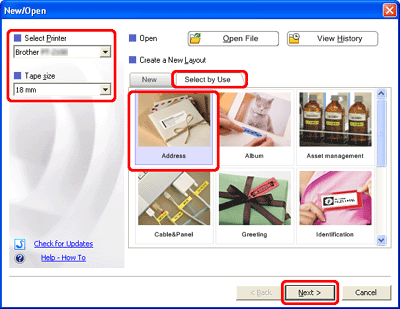
- Select a template you wish to use, and click [Finish].
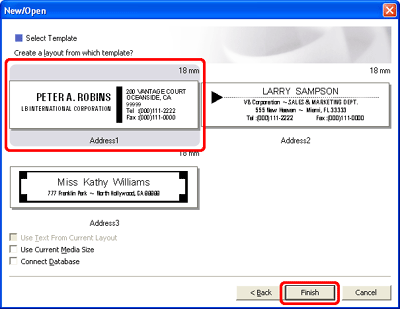
- The template will be inserted on the edit screen. Change the text and adjust the text font, size, alignment, etc. if necessary.
Express mode: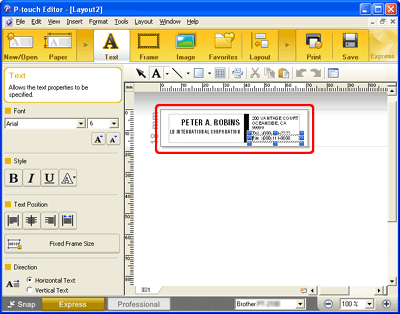
Professional mode: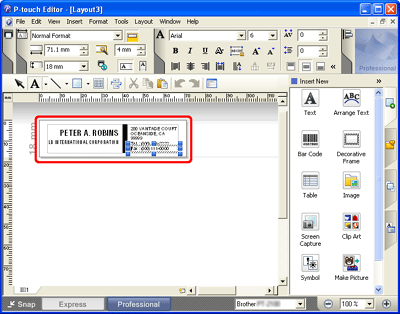
Content Feedback
To help us improve our support, please provide your feedback below.
